
Introduction
Frustration can build quickly when your MacBook won’t connect to a hotspot, especially when seamless internet access is essential for both work and leisure. The importance of a stable internet connection cannot be understated, and identifying the problems can help in addressing them effectively. This guide delves into common connectivity challenges and presents solutions to help you restore reliable internet access on your MacBook. By following these steps, you can resolve frequent issues and reclaim uninterrupted connectivity. Whether the root cause is a software glitch, a network setting issue, or a more complicated technical problem, this guide provides comprehensive troubleshooting techniques to help you tackle the problem.

Understanding MacBook and Hotspot Interaction
Hotspot connectivity turns your mobile device into a portable Wi-Fi source, enabling your MacBook to remain online even in the absence of traditional Wi-Fi networks. It’s crucial to comprehend how these connections work to troubleshoot effectively. Often, connectivity issues stem from misconfigured settings rather than hardware malfunctions. A deep understanding of how mobile hotspots operate, especially across different carriers and data plans, aids in pinpointing possible causes of disconnection. Grasping how your MacBook interfaces with these networks lays the groundwork for effective problem-solving.
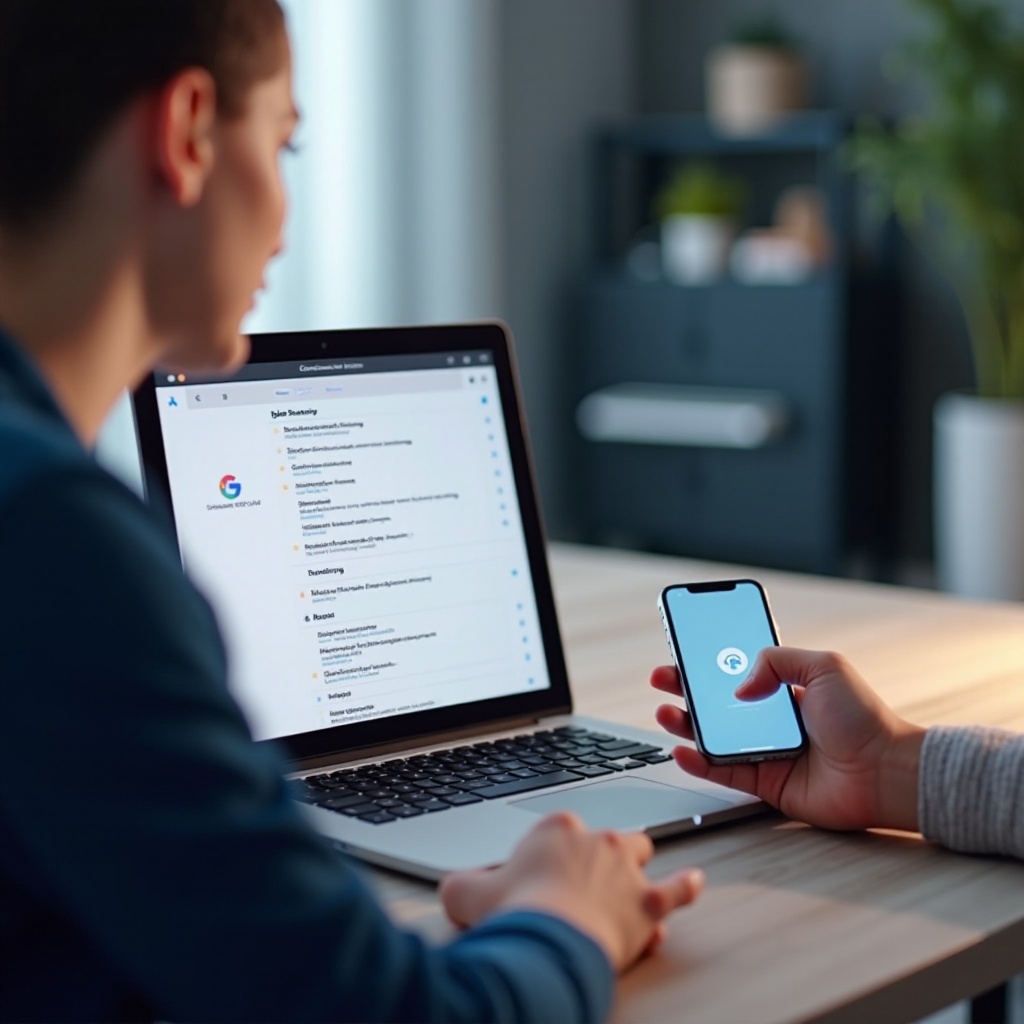
Preliminary Checks to Conduct
Verify Hotspot Activation and Signal Strength
- Ensure Hotspot Activation: Double-check that the hotspot on your mobile device is activated. It’s common to assume it’s on when it’s not.
- Signal Strength Assessment: A weak signal can affect connectivity. Make certain your mobile device is situated in an area with ample signal strength.
Confirm Data Plan and Network Coverage
- Data Plan Review: Confirm that your data plan includes hotspot usage and hasn’t reached its limit. Certain plans might restrict the ability to tether.
- Coverage Check: Ensure your device is located within a carrier’s network coverage area, as being outside could cause connectivity issues.
Restart Devices for Basic Troubleshooting
- Restart your MacBook: A restart can often resolve connectivity issues by refreshing ongoing processes.
- Restart your Mobile Device: Similarly, reboot your mobile device to reset network settings.

Optimizing MacBook’s Settings
Enable Wi-Fi
- Locate the Wi-Fi icon in your MacBook’s menu bar to confirm it’s activated. Overlooking this can lead to connectivity problems.
Rediscover and Connect to Hotspot Networks
- In “System Preferences” > “Network” > “Wi-Fi”, choose your hotspot network and click “Forget this Network”. Attempt to reconnect to form a new connection.
Keep macOS Updated
- Regularly updating macOS is imperative as software updates often resolve bugs and enhance connectivity features. Check for these updates in “System Preferences” > “Software Update”.
Advanced Techniques for Troubleshooting
Review and Modify DNS Settings
- Visit “System Preferences” > “Network”. After selecting your network, press “Advanced”, and then go to the “DNS” tab. Altering DNS settings to well-known servers like Google’s (8.8.8.8 and 8.8.4.4) can bolster connectivity.
Network Preferences Reset on MacBook
- If DNS changes seem ineffective, try resetting the network preferences, which might address deep-seated problems. In “System Preferences”, under “Network”, highlight your active connection, click “Advanced”, and choose “Reset Network Preferences”. Be aware this will remove saved networks.
Utilize Safe Mode to Uncover Software Conflicts
- Safe Mode helps in identifying conflicting software. Restart your Mac, holding the “Shift” key until the login screen appears, then try reconnecting to your hotspot to see if the issue continues.
Resolving Software and Hardware Issues
Temporarily Disable Firewalls and Antivirus Programs
- Occasionally, firewall configurations or antivirus software might impair hotspot connections. Temporarily deactivate them and attempt reconnecting to determine if they are blocking the connection.
Detect and Resolve IP Address Conflicts
- In “System Preferences” > “Network”, then click “Advanced.” Confirm your MacBook’s IP doesn’t clash with your mobile device. Modifying the setting to “DHCP” often resolves such issues.
Seeking Professional Help
Employing Apple Support and Diagnostic Services
If troubleshooting falls short, consider engaging Apple Support. Their diagnostic tools can pinpoint issues outside your technical reach, offering solutions or suggesting hardware inspections when necessary.
Contacting Network Providers for Assistance
Sometimes, the problem lies with the mobile service provider. Reach out for clarity on your data plan limits, network coverage, or any ongoing service interruptions.
Conclusion
Addressing connectivity issues between your MacBook and mobile hotspots involves a mix of preliminary checks, tailored settings adjustments, and occasionally more intricate troubleshooting. By systematically going through each step, you address potential barriers to reconnect your device. Remember, professional support is accessible to ensure you are not deprived of internet access for an extended period should troubleshooting become complex.
Frequently Asked Questions
Why does my MacBook disconnect from the hotspot frequently?
Frequent disconnections can occur due to weak signal strength, changes in network settings, or software interference from updates or security programs.
Can outdated software cause hotspot connectivity issues?
Yes, outdated software can contain bugs that affect connectivity. Keeping your software up-to-date ensures better performance and network compatibility.
What if my MacBook connects to other Wi-Fi networks but not my hotspot?
This could indicate a compatibility issue with your hotspot settings. Ensure they are correct and follow the provided troubleshooting steps.
