
Introduction
If your JBL earbuds are not pairing with your Windows 10 device, you’re not alone. Many users have experienced this connectivity issue and felt the frustration that comes with it. Fortunately, troubleshooting and fixing the problem doesn’t have to be overwhelming. This comprehensive guide will walk you through common causes, preliminary checks, step-by-step troubleshooting, and advanced tips to resolve the issue. Let’s dive into it and get your JBL earbuds working seamlessly with your Windows 10 device!

Common Causes of Pairing Problems
Pairing issues with JBL earbuds and Windows 10 can often be attributed to a variety of causes. Understanding these common problems can help you diagnose and find solutions more efficiently.
- Bluetooth Interference: Other devices using the same frequency can create interference that makes it difficult for your JBL earbuds to connect.
- Outdated Drivers: Running outdated Bluetooth drivers on your Windows 10 device can prevent successful pairing with newer hardware.
- Software Conflicts: Security software or other applications may conflict with the Bluetooth functionality, causing connectivity issues.
- Low Battery: If your JBL earbuds or Windows 10 device have low battery, they may not pair correctly.
- Improper Settings: Incorrect Bluetooth settings on either your earbuds or your device can hinder the pairing process.
- Firmware Issues: Outdated or corrupted firmware on your earbuds can be a major culprit.
Grasping the common causes helps in understanding the potential issues you might be facing. Now let’s proceed to preliminary checks to quickly address simple problems before diving into detailed solutions.
Preliminary Checks
Before embarking on more intricate troubleshooting steps, it is crucial to ensure the basics are in place. The following checks might resolve the issue without extensive effort:
- Bluetooth Status: Ensure Bluetooth is enabled on your Windows 10 device. Go to Settings > Devices > Bluetooth & other devices, and toggle it on if it’s off.
- Earbuds Power: Confirm that your JBL earbuds are charged and turned on. Verify by attempting to connect them to another device.
- Range Check: Keep your JBL earbuds within close proximity to your Windows 10 device to avoid range-related pairing issues.
- Remove Interferences: Turn off other Bluetooth devices nearby that might interfere with the connection process.
Completing these preliminary checks will often solve the problem if it’s a simple issue. If the pairing hurdles persist, let’s move on to detailed troubleshooting solutions.
Step-by-Step Troubleshooting Process
If preliminary checks don’t resolve the issue, follow these systematic troubleshooting steps:
- Remove and Re-pair Earbuds:
- Go to Settings > Devices > Bluetooth & other devices.
- Locate your JBL earbuds and select Remove device.
-
Restart your Windows 10 device and re-attempt the pairing process.
-
Restart Bluetooth Support Service:
- Press Windows + R, type
services.mscand hit Enter. -
Scroll down to Bluetooth Support Service, right-click it, and choose Restart.
-
Update Bluetooth Drivers:
- Right-click the Start button and select Device Manager.
- Expand the Bluetooth section.
- Right-click your Bluetooth adapter and choose Update driver.
-
Select Search automatically for updated driver software.
-
Troubleshoot Hardware and Devices:
- Go to Settings > Update & Security > Troubleshoot.
- Select Bluetooth and run the troubleshooter.
- Follow the on-screen instructions to identify and fix issues.
These steps systematically address common issues encountered during the pairing of JBL earbuds with Windows 10. Still facing trouble? The next section covers updating your drivers thoroughly.
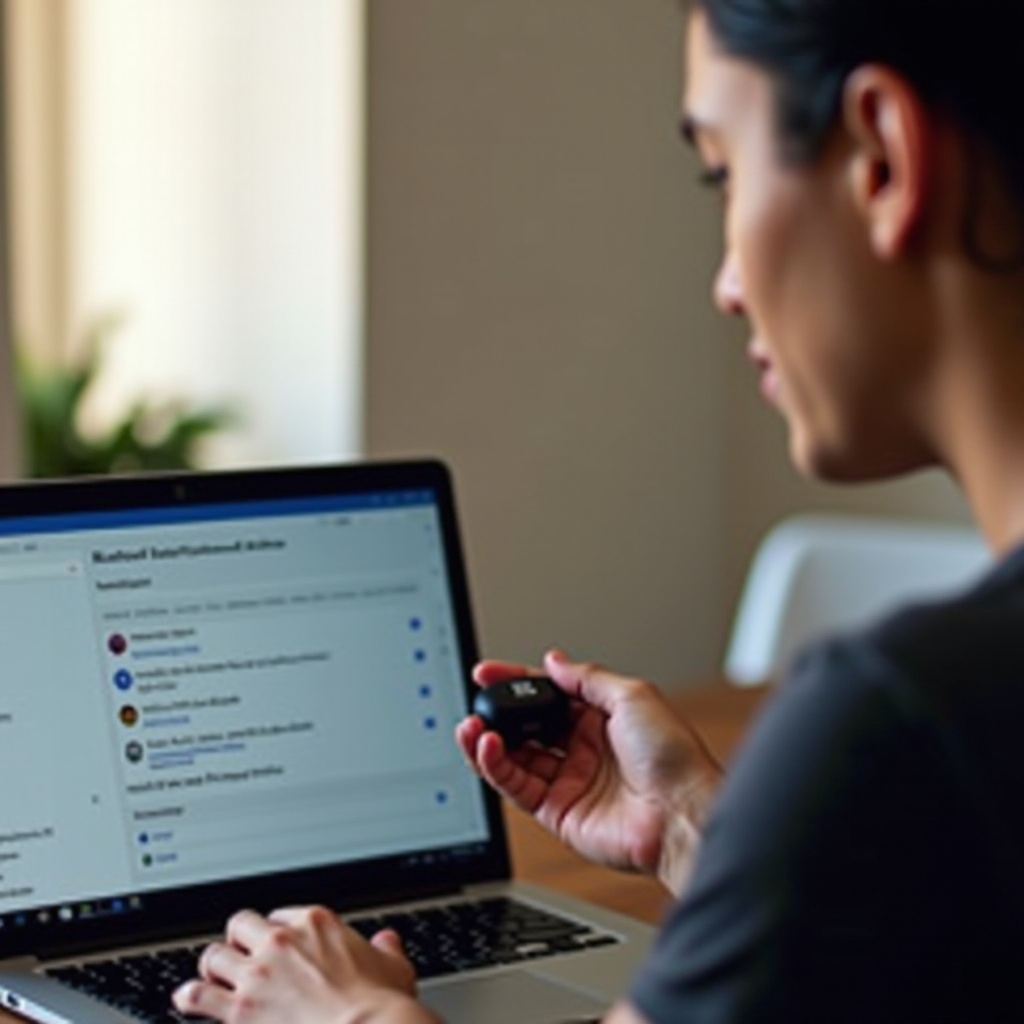
Updating Drivers and Software
Keeping your system updated enhances compatibility and improves functionality. Here’s how to ensure your drivers and software are current:
- Windows Update:
- Navigate to Settings > Update & Security > Windows Update.
-
Click Check for updates and allow any available updates to install.
-
Manual Driver Update:
- Visit the website of your Bluetooth adapter manufacturer to download and install the latest drivers manually.
- Follow the instructions provided by the manufacturer for a seamless update process.
Regularly updating drivers can resolve many connectivity issues by ensuring that your hardware and software work well together. If pairing problems persist even after driver updates, advanced troubleshooting may be necessary.

Advanced Troubleshooting Tips
When basic and intermediate steps fail, advanced troubleshooting can help you fix persistent pairing issues:
- Reset JBL Earbuds:
-
Follow the manufacturer’s instructions to reset your JBL earbuds. Typically, this involves pressing and holding specific buttons simultaneously for a set period.
-
Configuring Bluetooth Settings:
- Access Control Panel > Hardware and Sound > Devices and Printers.
- Right-click your Bluetooth adapter and choose Properties.
-
Click the Hardware tab, select your Bluetooth device, and click Change settings.
-
Check for Firmware Updates:
- Go to the JBL website and see if there’s any firmware update available for your earbuds. Follow the provided steps to update the firmware.
By following these advanced tips, you should be able to tackle even the most stubborn connectivity issues.
Conclusion
Pairing issues between JBL earbuds and Windows 10 can usually be solved by following a logical sequence of troubleshooting steps, from preliminary checks to advanced troubleshooting. Keeping your drivers and firmware up-to-date ensures better compatibility and fewer issues. We hope this guide helps you enjoy a seamless audio experience.
Frequently Asked Questions
How do I reset my JBL earbuds?
To reset your JBL earbuds, press and hold the power button and either volume button (depending on the model) until you see the LED lights flash. This process can vary, so consult your user manual if needed.
Why are my JBL earbuds not showing up in the Bluetooth list?
Ensure that your earbuds are in pairing mode. Check if Bluetooth is enabled on your Windows 10 device and that no other device is currently connected to the earbuds.
Can outdated drivers cause pairing issues with JBL earbuds?
Yes, outdated drivers often lead to compatibility problems and connectivity issues. Regularly updating your Bluetooth drivers can help maintain a stable connection.
