
Introduction
Facing connectivity issues with your PlayStation 4 while accessing PlayStation Network (PSN) is undeniably frustrating. Essential for online gaming, updates, and purchases, a stable PSN connection is crucial. Fortunately, you can take various steps to troubleshoot and resolve these issues, enabling uninterrupted gaming enjoyment. This comprehensive guide provides effective troubleshooting steps, from basic network adjustments to addressing potential hardware issues, ensuring you get back online swiftly.

Preliminary Checks and Network Basics
Start resolving connection issues with your PlayStation 4 by conducting some fundamental checks. These initial steps can help pinpoint the root of the problem.
Verifying Network Hardware
Begin by inspecting your network hardware. Ensure your modem and router connections are secure. Occasionally, a simple reboot of these devices can resolve connectivity problems. Switch them off, wait about 30 seconds, and power them back on.
Testing Internet Access on Other Devices
Verify if other home devices can access the internet. This step will help you determine whether the issue is localized to your PlayStation 4 or is a network-wide problem. If other devices connect seamlessly, PS4 settings or hardware might require attention.
Checking PSN Server Status
Sometimes the problem might not be on your end. Visit the official PlayStation Network Service Status website to verify if there’s an ongoing server issue. If PSN is down, patience is all that’s required as you await service restoration.
By executing these preliminary checks, you’ll establish whether the trouble stems from your setup or if external factors are at play. Understanding this context is essential as you proceed to more detailed adjustments.
Adjusting PlayStation 4 Network Settings
Resolving connection issues might be as simple as adjusting your PlayStation 4’s network settings.
Configuring DNS Settings
Customizing your DNS settings could enhance your connection. Follow these steps:
- Head to ‘Settings’ > ‘Network’ > ‘Set Up Internet Connection.
- Select ‘Use Wi-Fi’ or ‘Use a LAN Cable,’ depending on your setup.
- Choose ‘Custom.
- Under DNS Settings, opt for ‘Manual.’ Enter primary DNS (8.8.8.8) and secondary DNS (8.8.4.4).
Setting Up a Wired Connection
For heightened stability, consider using a wired connection:
- Link an Ethernet cable from your router to your PS4.
- Access ‘Settings’ > ‘Network’ > ‘Set Up Internet Connection.
- Choose ‘Use a LAN Cable’ and adhere to the on-screen instructions.
These network adjustments may improve your PS4’s connection to PSN, leading to a more stable experience. Once these changes are made, ensuring your system’s software is up-to-date is vital for optimal performance.
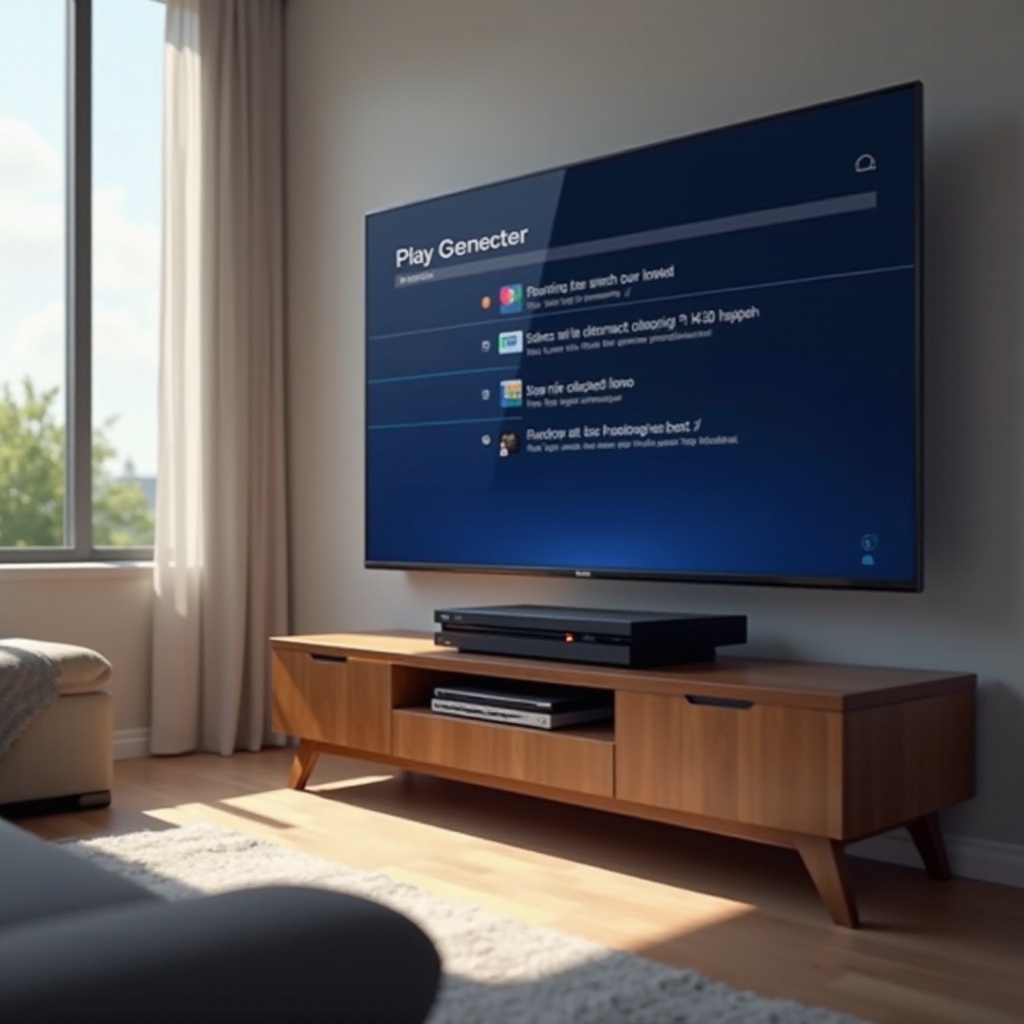
Updating PS4 System Software
To tackle connectivity issues, your PlayStation 4 must have the latest system software.
Checking for Software Updates
- Navigate to ‘Settings’ > ‘System Software Update.
- Should an update be available, select ‘Next’ followed by ‘Update.
Installing Firmware Updates
Ensure the PS4 completes any necessary installations before retesting your connection after updates. Keeping your system current prevents bugs and aligns it with the latest network compatibility standards. If unresolved, Wi-Fi-specific issues may need attention next.
Resolving Wi-Fi Connectivity Issues
If you rely on a wireless connection and face issues, it’s time to adjust your Wi-Fi settings.
Troubleshooting Wi-Fi Signal Problems
- Position your PS4 closer to the router to minimize obstructions.
- Alleviate interference from other electronic devices.
- Prevent bandwidth-intensive applications or downloads on other devices.
Enhancing Wi-Fi Signal Strength
Boost your signal by:
- Updating the router’s firmware.
- Changing to a less congested Wi-Fi channel within the router settings.
- Utilizing a Wi-Fi range extender if your console is distant from the router.
Optimizing your Wi-Fi setup should reduce connectivity issues significantly. Should problems persist, consider more advanced troubleshooting techniques.

Advanced Troubleshooting Solutions
Should basic troubleshooting not suffice, advanced solutions might resolve persistent issues.
Port Forwarding and Network Diagnostics
Improving PSN connection stability can be achieved through port forwarding:
- Access your router settings.
- Locate the Port Forwarding section.
- Forward ports: TCP: 80, 443, 1935, 3478-3480; UDP: 3478-3479.
Dealing with Firewall and Security Settings
Ensure your router’s firewall isn’t too restrictive:
- Examine firewall settings, adding the PS4 to allowed devices or tweaking settings to permit gaming traffic.
- Refer to your router’s manual for guidance on modifying security settings as needed.
While advanced solutions may require technical adjustments, they can significantly improve connectivity stability. In wrapping up, let’s consolidate our key points.
Conclusion
Creating a seamless PlayStation 4 online experience may require technical tweaks. By examining and adjusting hardware, tweaking settings, and optimizing connectivity methods, most connectivity issues can be resolved, allowing access to PSN once more. From straightforward hardware inspections to intricate network configurations, varied solutions cater to every gamer. Now, let’s address some common inquiries.
Frequently Asked Questions
Why won’t my PS4 connect to the internet when other devices can?
This may result from PS4-specific settings or hardware issues. Verify correct network settings, update system software, and check for Wi-Fi signal problems.
How can I check if the PSN is down?
Visit official PlayStation resources or platforms like DownDetector to see ongoing PSN outages or maintenance notifications.
What should I do if none of the troubleshooting steps work?
If solutions are insufficient, contact PlayStation Customer Support for guidance tailored to your situation and configuration.
