
Introduction
Chromebooks have become essential tools for many individuals and businesses due to their speed, security, and cost-effectiveness. One of the crucial tasks you can perform on your Chromebook is output creation, which includes documents, spreadsheets, and presentations. This article will guide you through mastering output creation on a Chromebook, highlighting the benefits, tools, and best practices to ensure your productivity is at its peak.

The Benefits of Using Chromebooks for Output Creation
Chromebooks are designed with simplicity and efficiency in mind, making them ideal for output creation tasks. Here are some of the key benefits:
-
Speed and Performance: Chromebooks boot up quickly and provide fast access to apps and files, ensuring you can start working on your output creation tasks without delay.
-
Security: Chromebooks are less susceptible to viruses and malware, thanks to their built-in security features. This ensures that your output creation work remains safe and secure.
-
Cloud Integration: With their strong integration with Google Workspace, Chromebooks offer seamless access to cloud-based apps like Google Docs, Sheets, and Slides. This makes collaboration and storage a breeze.
-
Cost-Effective: Chromebooks tend to be more affordable than traditional laptops, making them a great choice for students, freelancers, and small businesses who need reliable output creation tools without breaking the bank.
By leveraging these benefits, users can enhance their output creation processes, making work more efficient and secure.
Essential Output Creation Tools for Chromebooks
Chromebooks come bundled with powerful tools that facilitate various output creation tasks. Google Workspace provides a range of applications suitable for all kinds of output needs.
Google Docs
Google Docs is a versatile word processing tool that allows for real-time collaboration and simple sharing options. Its user-friendly interface and integration with Google Drive make it perfect for creating text documents, reports, and scripts.
Google Sheets
Google Sheets is ideal for managing data and calculations. This tool includes features for creating and manipulating spreadsheets, making it valuable for financial analysis, data tracking, and generating reports.
Google Slides
Google Slides enables users to create compelling presentations. With easy-to-use templates and the ability to insert multimedia elements, Google Slides is a top choice for creating professional presentations that can be shared and collaborated upon in real-time.
Google Workspace tools are fundamental, but sometimes advanced features found in third-party applications are needed for higher-level tasks.
Top Third-Party Apps for Advanced Output Creation
While Google Workspace offers excellent tools, some tasks may require advanced features found in third-party applications. Below are some top third-party apps that elevate your output creation on a Chromebook.
Canva
Canva is a graphic design tool that helps users create stunning visuals for documents, presentations, and social media content. With a variety of templates and a drag-and-drop interface, Canva makes graphic design accessible to everyone, even those without a background in design.
Adobe Spark
Adobe Spark is a suite of three design tools: Spark Post for social graphics, Spark Page for web stories, and Spark Video for animated videos. This powerful tool is perfect for creating engaging multimedia content that can complement your text-based outputs with professional-quality visuals and videos.
Lucidchart
Lucidchart is a diagramming tool that helps users create detailed flowcharts, mind maps, and organizational charts. It’s particularly useful for those who need to visualize processes and data flows, making complex information easier to understand and share.
With these third-party apps, you can extend the functionality of your Chromebook and tackle more complex output creation tasks that require specialized tools.
Along with these tools, implementing effective strategies can significantly boost your productivity.
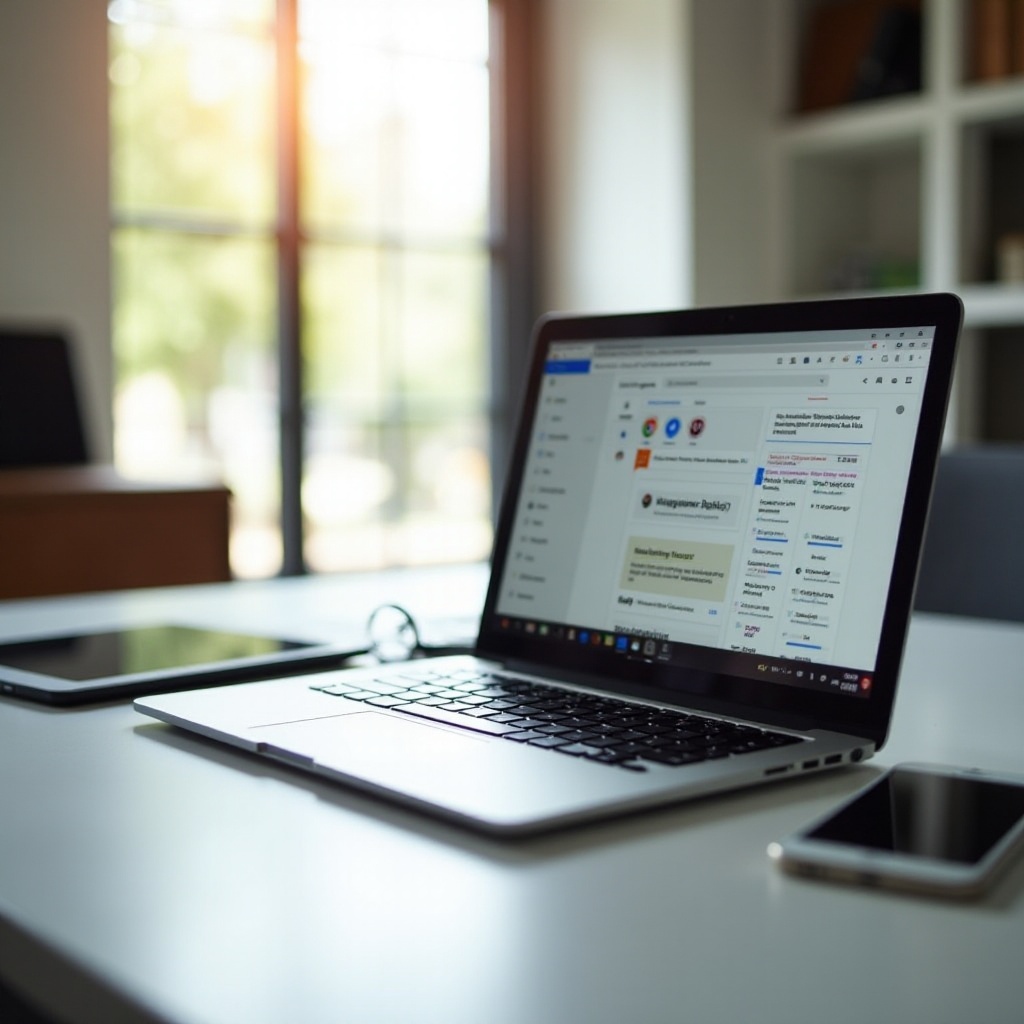
Tips for Maximizing Productivity with Output Tools
To make the most out of your Chromebook’s output creation tools, use these tips:
-
Keyboard Shortcuts: Familiarize yourself with keyboard shortcuts for Google Docs, Sheets, and Slides to speed up your workflow.
-
Templates: Utilize pre-designed templates available in Google Workspace and third-party apps to save time on formatting and design work.
-
Offline Mode: Enable offline mode in Google Docs, Sheets, and Slides to work without an internet connection. Your changes will sync once you’re back online.
-
Collaborate in Real-time: Use the real-time collaboration features in Google Workspace to work simultaneously with team members and get instant feedback.
-
Organization: Keep your files organized in Google Drive with proper naming conventions and folder structures for quick access.
-
Use Add-ons: Explore various add-ons for Google Docs and Sheets to extend their functionality. Tools like Grammarly and DocuSign can enhance your productivity significantly.
Incorporating these tips into your workflow will help you achieve maximum productivity and efficiency in your output creation tasks on a Chromebook.
Following these practical tips closes the loop and ensures a seamless experience when integrating with Google Workspace.

Best Practices for Seamless Integration with Google Workspace
Seamlessly integrating your output creation tools with Google Workspace requires adherence to some best practices:
-
Unified Login: Use your Google account to sign into all your Chromebook apps and services for a unified experience and easier data management.
-
File Management: Store all your documents and data in Google Drive to leverage the cloud storage benefits and ensure you can access your files from any device.
-
Regular Backups: Enable automatic backup options in Google Docs, Sheets, and Slides to prevent data loss and ensure your work is always saved.
-
Third-Party Extensions: Integrate third-party apps such as Trello, Evernote, and Asana with Google Workspace to enhance project management and note-taking tasks.
-
API Usage: If you’re tech-savvy and want to automate workflows, leverage Google Workspace’s APIs to create custom scripts and automate repetitive tasks.
By following these best practices, you can ensure a smooth workflow and a cohesive experience while working with multiple output creation tools on your Chromebook.
Conclusion
Mastering output creation on your Chromebook in 2024 is all about leveraging the right tools and adopting efficient practices. With the right mix of Google Workspace tools, third-party apps, and productivity tips, you can enhance your workflow and produce high-quality outputs with ease.
Frequently Asked Questions
What are the key benefits of using output creation tools on a Chromebook?
Key benefits include speed, security, cloud integration, and affordability, making output creation tasks efficient and cost-effective.
Are there any free output creation tools available for Chromebooks?
Yes, Google Docs, Sheets, and Slides are free tools available through Google Workspace, perfectly suited for various output creation tasks.
How can I integrate output creation apps with other tools I use on my Chromebook?
You can integrate output tools with other apps using Google Workspace APIs, third-party extensions, and unified login with your Google account to create a seamless workflow.
