
Introduction
Having a mobile hotspot is an indispensable tool for staying connected wherever you go. Your cellphone’s hotspot capability enables you to turn your device into a Wi-Fi router, allowing you to connect your laptop, tablet, or other devices. What’s more, you can often do this without any additional charges if you know how to manage your data efficiently. This guide will show you how to set up and use your cellphone as a hotspot for free, avoid unexpected carrier charges, enhance your hotspot’s security, and optimize performance.

What is a Mobile Hotspot?
A mobile hotspot is a feature found in most modern smartphones that allows your device to function as a portable Wi-Fi router. This means you can share your cellular data connection with other devices like laptops, tablets, or even other cell phones. When activated, a mobile hotspot broadcasts a Wi-Fi signal using your phone’s data plan, creating a mini network that connected devices can access.
Not only does this feature provide internet access on the go, but it can also serve as a backup during fixed broadband outages. Whether you’re traveling, working remotely, or in a spot with limited Wi-Fi availability, knowing how to turn your cellphone into a hotspot can be incredibly useful. However, it’s crucial to understand your data plan and any potential charges associated with using this feature.
Setting Up Your Phone as a Hotspot
Transforming your cellphone into a mobile hotspot involves some straightforward steps. Here’s a detailed walkthrough for both iOS and Android devices.
Compatibility Check: Ensuring Your Device Supports Hotspot Functionality
Before you get started, it’s essential to confirm that your phone supports hotspot functionality. Most newer smartphones, both iOS and Android, come equipped with this feature. Check your phone’s user manual or the manufacturer’s website for specific details. Additionally, your cellular plan must include tethering or hotspot capability, often available at no extra cost.
Step-by-Step Instructions for iOS
- Go to Settings: Open the Settings app on your iPhone.
- Tap Personal Hotspot: Select ‘Personal Hotspot’ from the available options.
- Enable Personal Hotspot: Toggle the switch to turn on Personal Hotspot. You may need to enable ‘Allow Others to Join.
- Set Up Wi-Fi Password: For additional security, set a strong password under the ‘Wi-Fi Password’ section.
- Connect Other Devices: Use the Wi-Fi settings on the other devices to locate your iPhone’s network name and enter the password.
Voila! Your iPhone is now sharing its cellular data connection as a hotspot.
Step-by-Step Instructions for Android
- Open Settings: Navigate to the Settings app on your Android device.
- Tap Network & Internet: Select the ‘Network & Internet’ option.
- Choose Hotspot & Tethering: Tap on the ‘Hotspot & Tethering’ section.
- Enable Wi-Fi Hotspot: Simply turn on ‘Wi-Fi Hotspot.’ You can customize your network name and set a secure password under ‘Hotspot password.
- Connect Other Devices: Other devices can now find your smartphone’s hotspot in their Wi-Fi settings. Enter the password to connect.
And there you have it—your Android phone is now functioning as a hotspot.
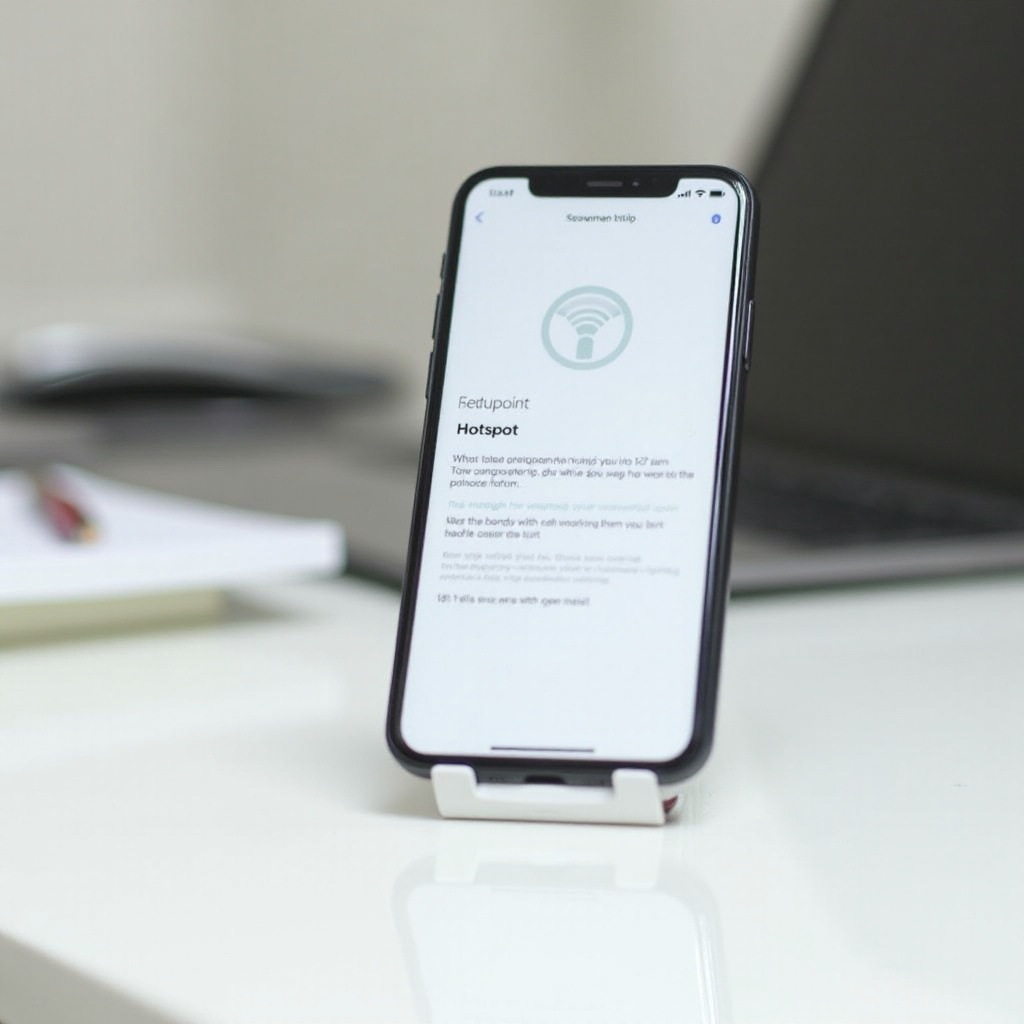
Avoiding Carrier Charges: Tips and Tricks
Understanding how to avoid carrier charges while using your cellphone as a hotspot is crucial for keeping costs down. It’s important to monitor your data usage, leverage free VPNs and proxies, and use built-in tools to help manage your data effectively.
Using Your Data Plan Efficiently
To maximize your data plan:
– Monitor Your Usage: Regularly check your data consumption to avoid exceeding your plan’s limits.
– Use Data-Saving Apps: Data-saving apps can help compress data, reducing usage.
– Limit Background Data: Disable background data for apps that don’t require constant updates.
Leveraging Free VPN and Proxy Services
While VPNs primarily serve security purposes, they can also help in some cases:
– Free VPNs: Some free VPNs can mask data usage from your carrier.
– Proxy Services: Use proxy servers to help reroute and save on data usage, though use them sparingly as they can sometimes be untrustworthy.
Frequently Monitoring Data Usage
Keep a close eye on your data usage:
– Built-in Tools: Most smartphones come equipped with built-in data monitoring tools.
– Carrier Apps: Some carriers offer apps to monitor and alert you about data usage.
Enhancing and Securing Your Mobile Hotspot
Safety and reliability are paramount when using a mobile hotspot. Setting up strong passwords and regularly performing security checks can significantly enhance your hotspot experience.
Setting up Strong Passwords
Setting a strong, unique password minimizes the risk of unauthorized access. Avoid using easy-to-guess passwords, and update them regularly.
Regular Security Checks
Make it a habit to:
– Update Firmware: Ensure your phone’s software is up to date to safeguard against vulnerabilities.
– Change Passwords Periodically: Regular updates to your hotspot password can help keep your connection secure.
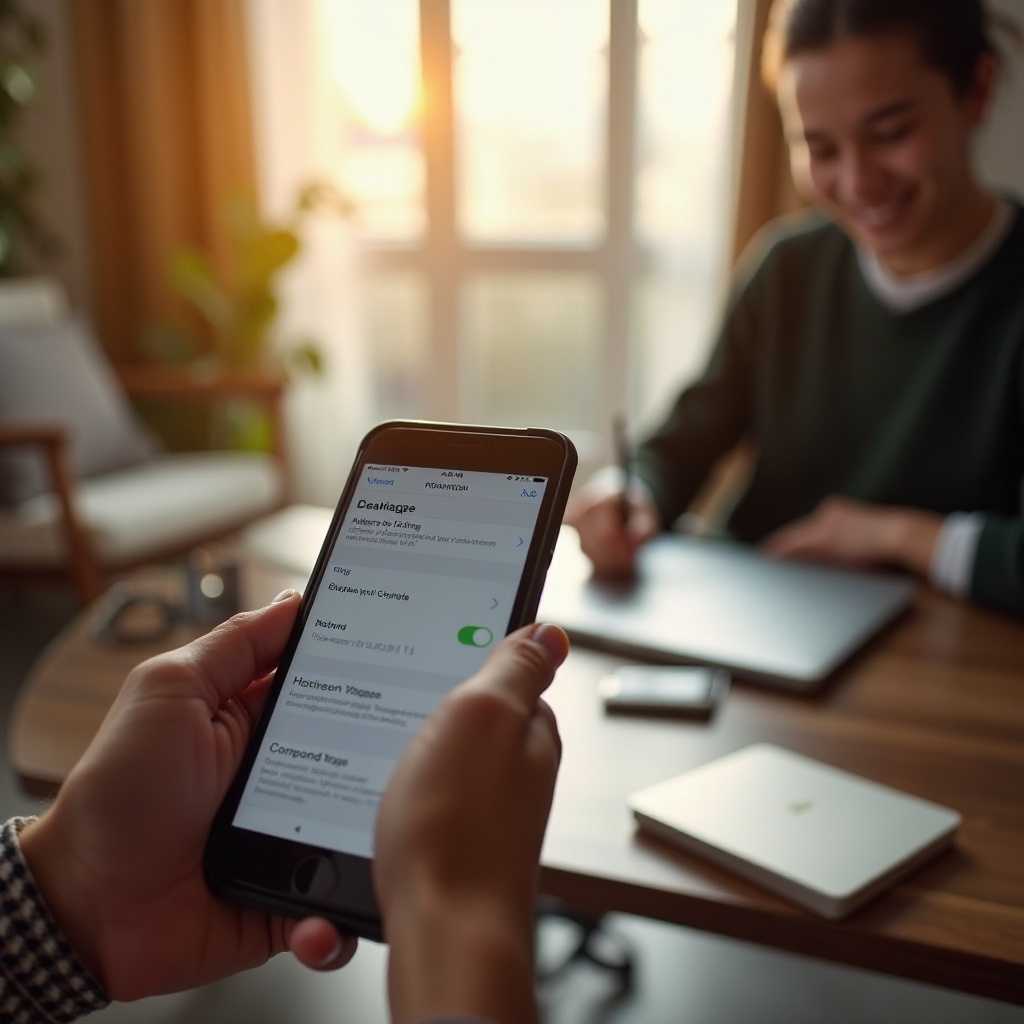
Performance Optimization Tips
Keeping your mobile hotspot running efficiently requires some essential practices, from maintaining your device to managing connected devices.
Maintaining Hardware and Software
Both hardware and software need attention:
– Regular Updates: Keep your phone updated with the latest software updates to ensure peak performance.
– Check Hardware: Ensure the phone’s physical condition is good—overheating can reduce performance.
Managing Connected Devices
Too many connected devices can slow down your hotspot:
– Monitor Connections: Regularly check which devices are connected and limit the number to essential ones.
– Prioritize Devices: Disconnect unnecessary devices to allocate more bandwidth to the ones in need.
Troubleshooting Common Issues
Even with the best setup, you might encounter issues. Here’s how to address them:
– Connection Drops: If your hotspot keeps disconnecting, try restarting your phone.
– Slow Speeds: For sluggish connections, minimize the number of devices and background apps.
– Compatibility Issues: Ensure all connected devices are compatible with the hotspot’s network.
Conclusion
Transforming your cellphone into a mobile hotspot can significantly enhance your connectivity options. By following the steps detailed in this guide, you can confidently set up, secure, and optimize your mobile hotspot without incurring additional charges. Regular monitoring, efficient data usage, and good security practices are key to ensuring a smooth and cost-effective experience.
Frequently Asked Questions
How can I prevent my data from being used up too quickly?
Limiting background data, using data-saving apps, and regularly monitoring data usage can help manage consumption efficiently.
What should I do if my carrier starts charging me for hotspot usage?
Consider contacting your carrier to discuss plan options or seek third-party data-saving solutions like free VPNs and proxies.
Are there any security risks associated with using a mobile hotspot?
Yes, always use strong passwords and keep your device updated to mitigate security risks associated with mobile hotspots.
