
Introduction
Smartwatches have revolutionized the way we interact with technology, seamlessly blending fitness tracking, communications, and various apps into a single, wearable device. If you’ve recently purchased a Smart Watch that pairs with an Android phone, or you’re considering one, understanding how to fully utilize its capabilities can drastically enhance your daily life.
In this guide, we’ll walk you through the whole process, from unboxing and setup to exploring essential and advanced features. Let’s get started!

Getting Started with Your Android Smartwatch
Before diving into the setup process, it’s essential to ensure you have everything you need for a smooth start. First, confirm that your smartwatch is compatible with your Android device. Most modern smartwatches easily pair with Android phones, but it’s always good to check the manufacturer’s guidelines.
Begin by fully charging your smartwatch. Most devices come with a partially charged battery, but a full charge ensures you don’t run into any hitches during the setup process. Accessories like charging cables and docks are typically included.
Once charged, switch on your smartwatch. The device will likely greet you with a welcome screen. You’re now ready to start the setup process.
Setting Up Your Device
Setting up your Android smartwatch involves a few simple steps:
-
Download the Required App: Most Android smartwatches pair with the ‘Wear OS by Google’ app. Download and install it from the Google Play Store on your Android phone.
-
Turn on Bluetooth: Ensure your phone’s Bluetooth is enabled. The smartwatch and phone need Bluetooth for the initial connection and data synchronization.
-
Open the Wear OS App: Follow the on-screen prompts on the Wear OS app to connect your smartwatch. You’ll typically need to select your smartwatch model from a list.
-
Pairing: The app will display a code both on your phone and smartwatch. Confirm that the codes match and select ‘Pair’ on both devices.
-
Setup and Sync: Once paired, the app will guide you through the necessary setup steps, including signing in with your Google account. This allows for app synchronization, calendar events, emails, and other Google services.
-
Final Adjustments: Configure settings like notification preferences, Google Assistant, and fitness-tracking options. Customize your watch face and app layout according to your preference.
With these basic steps completed, your smartwatch is now ready to use.
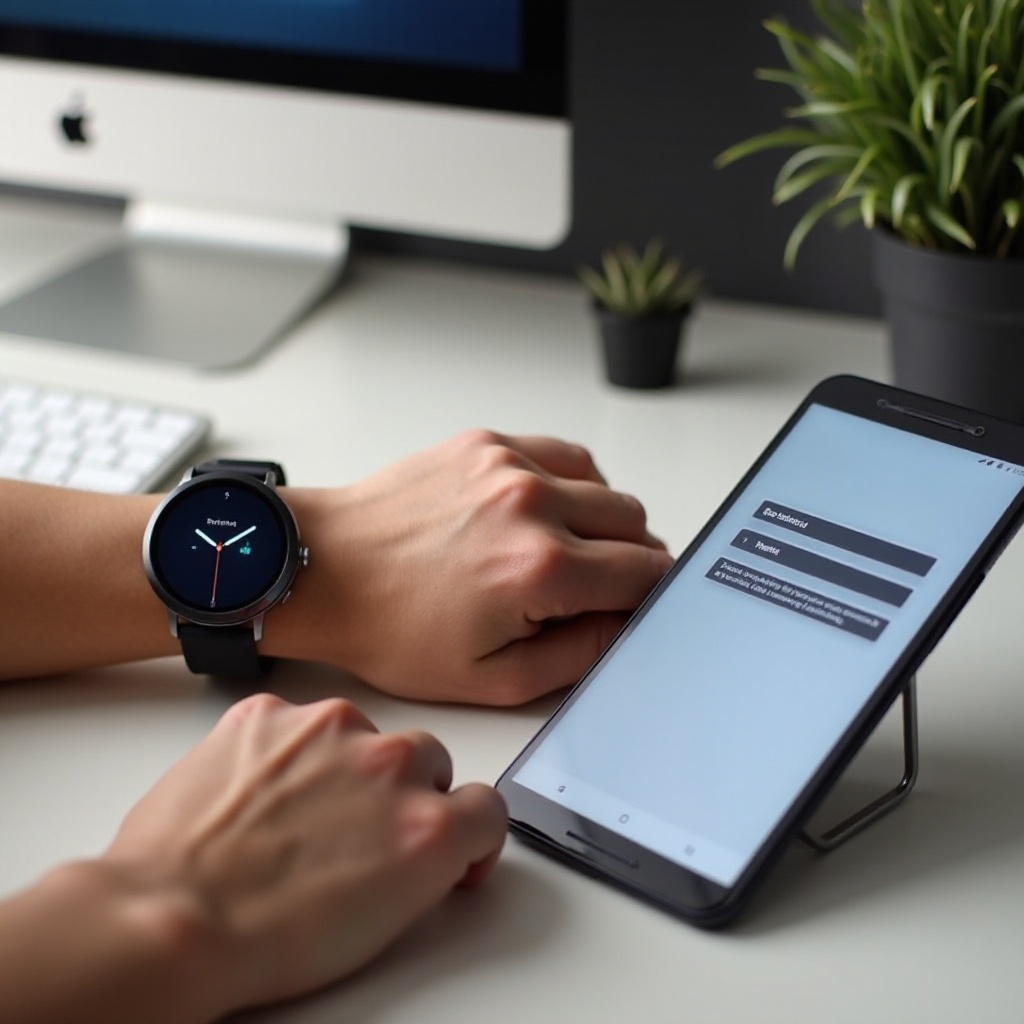
Exploring Essential Features
Smartwatches come with a myriad of features aimed at making everyday tasks easier. Understanding these capabilities will help you make the most out of your device.
Managing Notifications and Calls
One of the most useful features of a smartwatch is the ability to receive notifications and calls directly on your wrist. This functionality ensures you stay connected without constantly checking your phone.
- Notifications: Customize the notifications you want to receive through the Wear OS app. This could include texts, emails, app alerts, and calendar reminders. You can interact with these notifications directly from your watch.
- Calls: If your smartwatch supports it, you can answer calls on it. This integration uses the watch’s speaker and microphone, allowing you to talk without picking up your phone.
Utilizing Fitness and Health Tracking
Modern smartwatches offer advanced health and fitness tracking features:
- Activity Monitoring: Track steps, calories burned, distance traveled, and active minutes throughout the day.
- Heart Rate Monitor: Utilize the built-in heart rate sensor to monitor your heart rate during workouts and at rest.
- Sleep Tracking: Some smartwatches track sleep quality and provide reports to help you optimize your sleep patterns.
Exploring Apps and Customization Options
Your smartwatch supports a variety of apps that enhance its functionality:
- Google Fit: A fitness app that integrates with Wear OS for comprehensive fitness tracking.
- Music Apps: Stream or control music directly from your watch with apps like Spotify.
- Customization: Change watch faces and organize your apps to suit your preferences. Customization makes your smartwatch truly reflect your personal style.
With the foundational features mastered, the next step is exploring more advanced functionalities that can elevate your smartwatch experience.
Enhancing Your Smartwatch Experience
Once familiar with the basic features, explore more advanced functionalities to get the most out of your smartwatch.
Voice Commands and Virtual Assistants
Voice commands and virtual assistants like Google Assistant can significantly enhance your smartwatch experience:
- Voice Commands: Use voice commands to make calls, send messages, set reminders, and more. Simply say ‘OK Google’ followed by your command.
- Google Assistant: Integrate Google Assistant to get answers to queries, control smart devices, and perform various tasks hands-free.
Making Payments with Your Smartwatch
Many Android smartwatches come equipped with NFC capabilities, allowing you to make contactless payments using services like Google Pay:
- Set Up Google Pay: Download and set up Google Pay on your smartwatch.
- Add Cards: Add your debit or credit cards.
- Make Payments: Simply hold your smartwatch near a contactless terminal to make payments.
Integration with Smart Home Devices
Your smartwatch can act as a control center for smart home devices:
- Smart Home Integration: Pair your watch with devices like smart lights, thermostats, and security systems.
- Voice Control: Use voice commands or watch-based apps to control these devices, making home automation more convenient.
Troubleshooting Common Issues
Even the best smartwatches encounter issues now and then. Here are a few common problems and solutions:
- Connectivity Issues: If your smartwatch isn’t connecting to your phone, ensure Bluetooth is enabled on both devices. Restarting both devices can often resolve the issue.
- Battery Life: Extend battery life by reducing screen brightness, turning off always-on display, and limiting notifications.
- Performance Lags: Clear app cache and ensure your smartwatch software is updated.
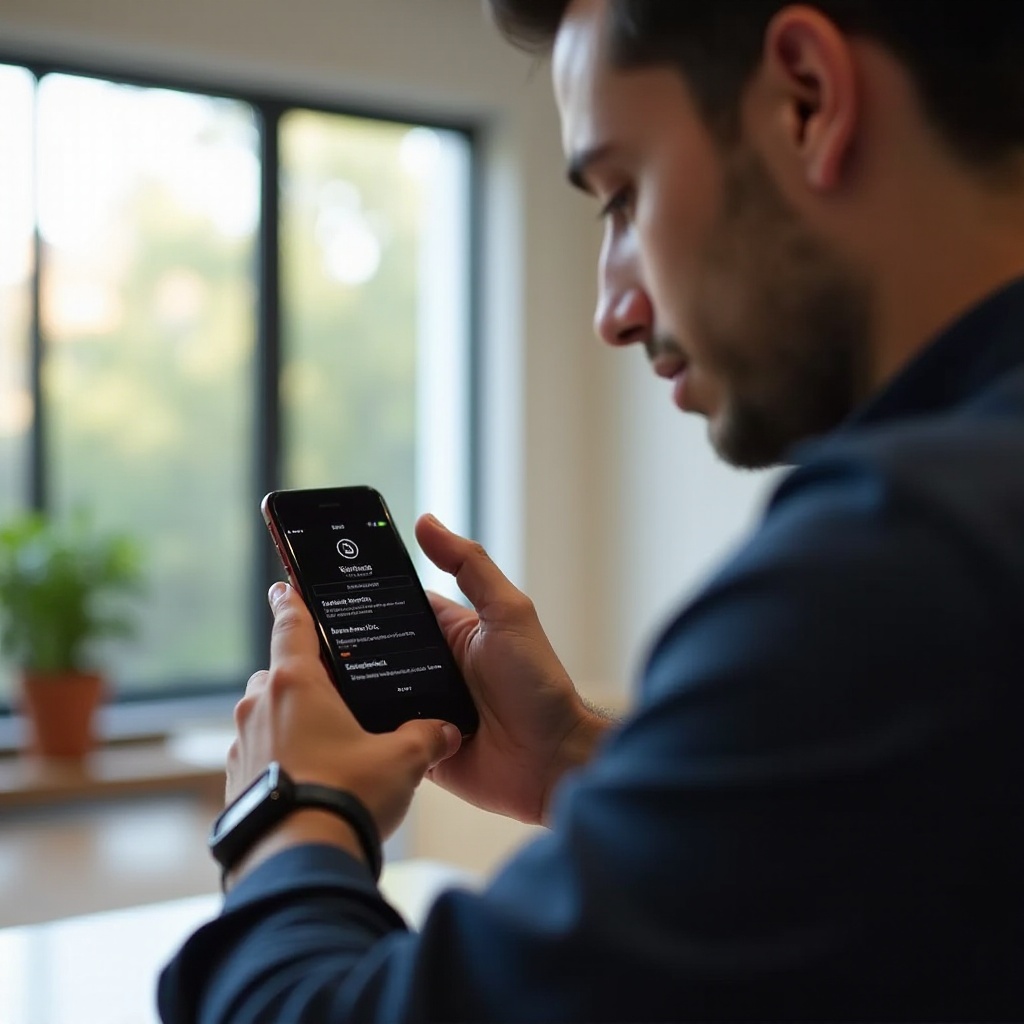
Conclusion
Mastering how to use a smart watch with Android can greatly enhance your tech experience. From fitness tracking and notifications to advanced integrations with smart home devices, the versatility is impressive. With this guide as your companion, you’re well-equipped to maximize the functionalities of your smartwatch.
Frequently Asked Questions
How can I extend the battery life of my Android smartwatch?
To extend battery life, reduce screen brightness, disable always-on display, and limit the number of notifications received. Using power-saving modes can also help.
What should I do if my smartwatch is not connecting to my phone?
Ensure Bluetooth is enabled on both devices and they are within close range. Restarting both devices can often solve connection issues. If problems persist, consider re-pairing the devices.
Are there specific apps that enhance the functionality of my smartwatch?
Yes, apps like Google Fit for fitness tracking, Spotify for music, and Google Pay for payments can significantly enhance your smartwatch’s functionality. Many more apps are available on the Google Play Store tailored to different needs.
