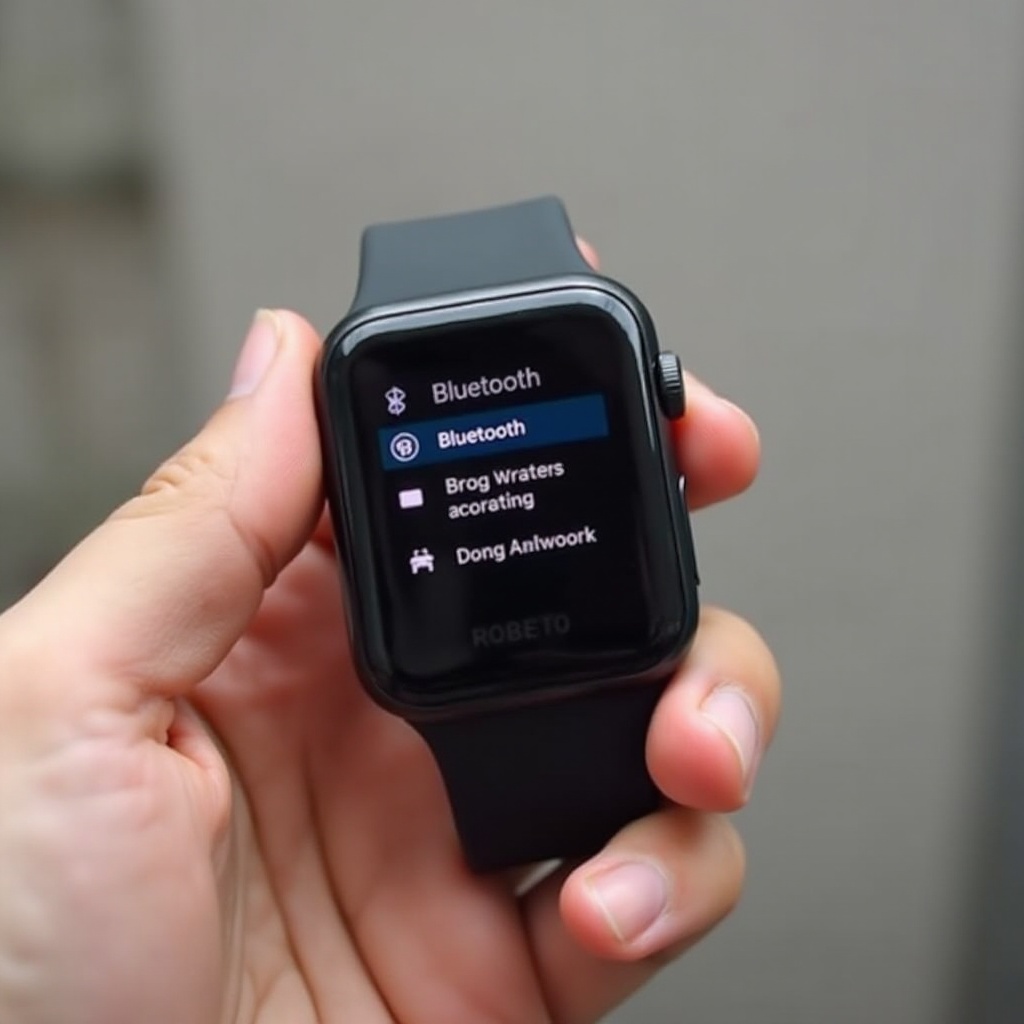
Introduction
Having trouble figuring out how to turn on the Bluetooth in your smartwatch? You’re not alone. Smartwatch technology has revolutionized how we interact with our devices, enhancing their functionality by allowing wireless connections. Whether you have an Apple Watch, a Samsung Galaxy Watch, a Fitbit, or a Garmin smartwatch, the process can be simple and straightforward when you know where to start.
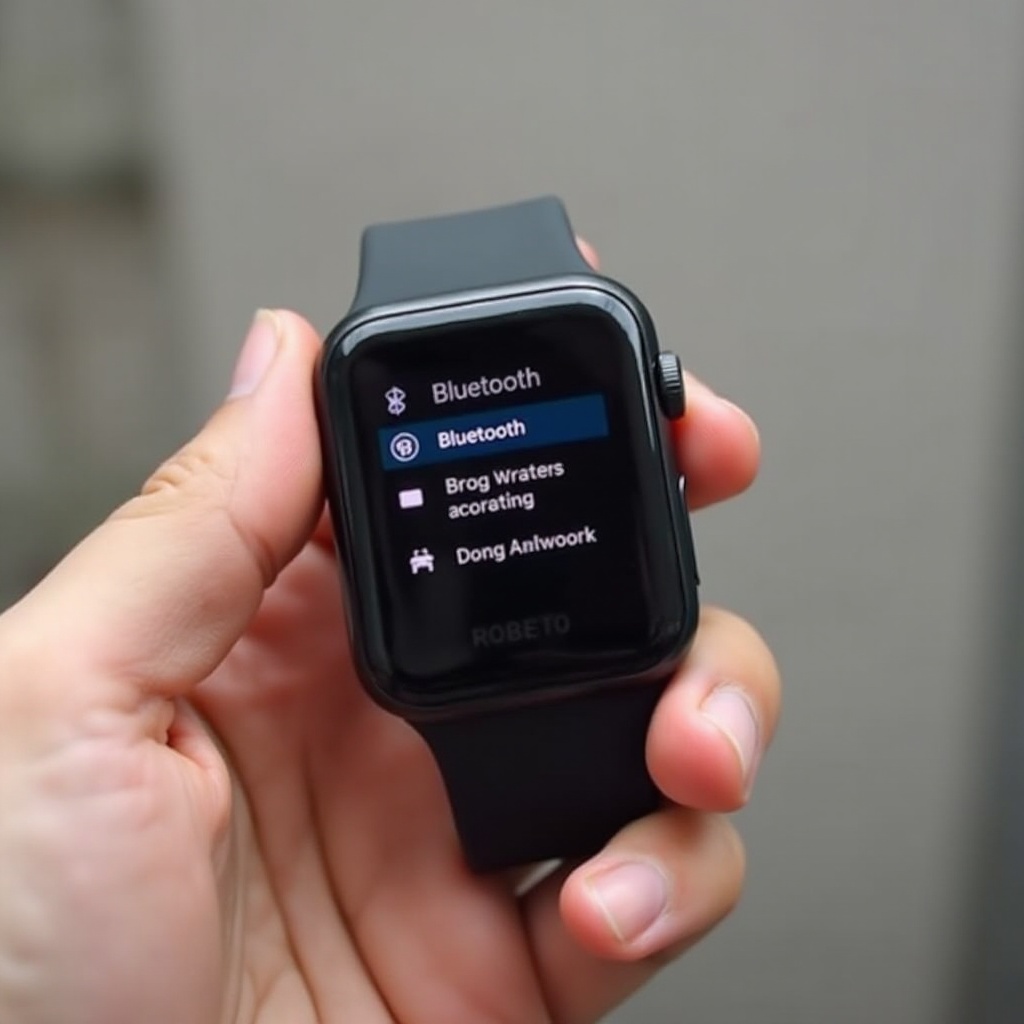
Understanding Bluetooth Technology
Bluetooth technology has become essential for the seamless connectivity of today’s gadgets. It allows devices such as smartphones, computers, and smartwatches to communicate with each other wirelessly over short distances. This means you can pair your watch with your phone to receive notifications, control music, and even track fitness data in real-time without any cables.
Preparing Your Smartwatch
Before you dive into turning on Bluetooth, make sure your smartwatch is fully charged and updated with the latest software. A low battery or outdated firmware can hinder connectivity.
- Ensure your device is compatible with the gadget you wish to pair.
- Check that Bluetooth is turned off on the device you’ll be pairing it with, as some gadgets won’t link if Bluetooth is already on.
- Look through the user manual for specific instructions related to your smartwatch model if there’s any doubt.
Step-by-Step Guide to Turning on Bluetooth
Each smartwatch brand and model might have a slightly different method of enabling Bluetooth. Here’s a breakdown for some popular models:
Apple Watch
- Press the Digital Crown to view all apps.
- Go to Settings and select Bluetooth.
- Toggle the Bluetooth switch to the ON position.
Samsung Galaxy Watch
- Swipe down from the top to access the Quick Settings panel.
- Tap the Bluetooth icon to activate it.
- Navigate to Settings > Connections > Bluetooth, and ensure it’s turned on.
Fitbit Smartwatch Series
- Open the Settings app on your Fitbit watch.
- Scroll down and find Bluetooth.
- Switch the toggle to turn Bluetooth on.
Garmin Smartwatch
- Press and hold the Light button to access the menu.
- Select Phone > Pair Mobile Device.
- Toggle the switch to enable Bluetooth.
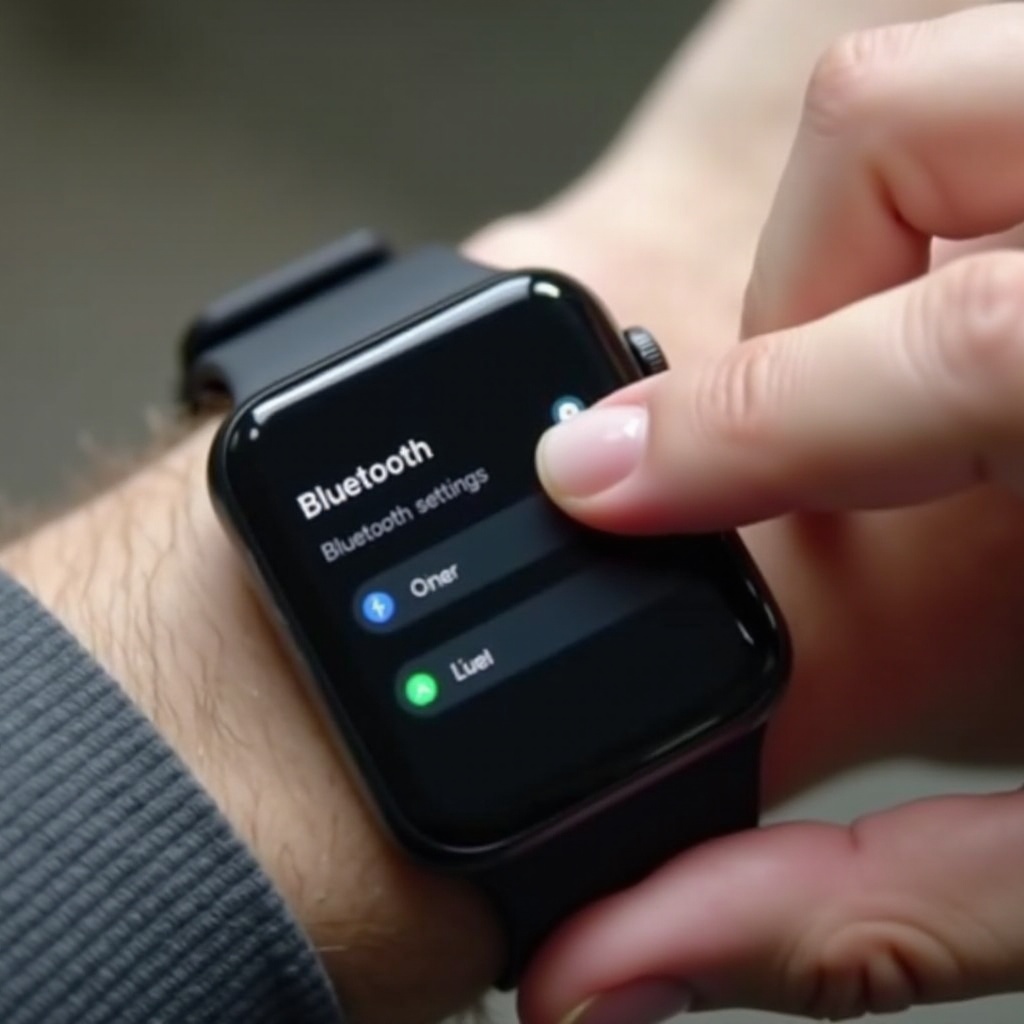
Pairing Your Smartwatch with Other Devices
Once Bluetooth is on, you need to pair your smartwatch with other devices. This ensures both pieces of tech recognize each other and can communicate.
Pairing with Smartphones (iPhone and Android)
- Open Settings on your smartphone.
- Tap Bluetooth, ensure it’s turned on.
- Select your smartwatch from the list of available devices.
- Confirm the pairing on both your smartphone and smartwatch if prompted.
Pairing with Bluetooth Headphones or Speakers
- Navigate to the Bluetooth menu on your smartwatch.
- Put your headphones or speakers in pairing mode.
- Select the device from the list displayed on your smartwatch.
Troubleshooting Common Bluetooth Issues
Even with the best preparation, Bluetooth can sometimes be finicky. Here are some common problems and their solutions:
Bluetooth Not Turning On
- Restart the smartwatch.
- Update the firmware.
- Reset settings to factory defaults.
Devices Not Discoverable
- Ensure both devices are in pairing mode.
- Reduce the distance between devices.
- Restart both devices.
Connection Drops Frequently
- Stay within range (typically 30 feet).
- Avoid interference from other wireless devices.
- Update both devices to the latest software version.

Tips for Optimizing Bluetooth Connectivity
To maintain a seamless connection, consider the following strategies:
Keep Firmware Updated
Regularly update your smartwatch firmware to ensure compatibility and receive bug fixes.
Maintain Optimal Distance for Connectivity
Bluetooth works best when devices are within a close range, typically around 30 feet.
Avoid Common Interferences
Keep away from routers and other Bluetooth devices that can interfere with the connection.
Conclusion
Knowing how to turn on the Bluetooth in your smartwatch and pair it with other devices is crucial for maximizing its potential. Whether you’re using it to track fitness, control music, or receive notifications, following the steps above will ensure a smooth and efficient setup.
Frequently Asked Questions
Why is my smartwatch not connecting to Bluetooth?
It could be due to outdated firmware, devices being out of range, or interference from other wireless devices. Ensure both gadgets are updated, charged, and within proximity.
Can I pair multiple devices with my smartwatch using Bluetooth?
Yes, most smartwatches support multiple Bluetooth connections. Consult your device’s manual for specific pairing instructions and limitations.
How can I improve the Bluetooth connection stability on my smartwatch?
Keep your firmware updated, maintain an optimal distance between devices, and avoid areas with a lot of wireless interference.
