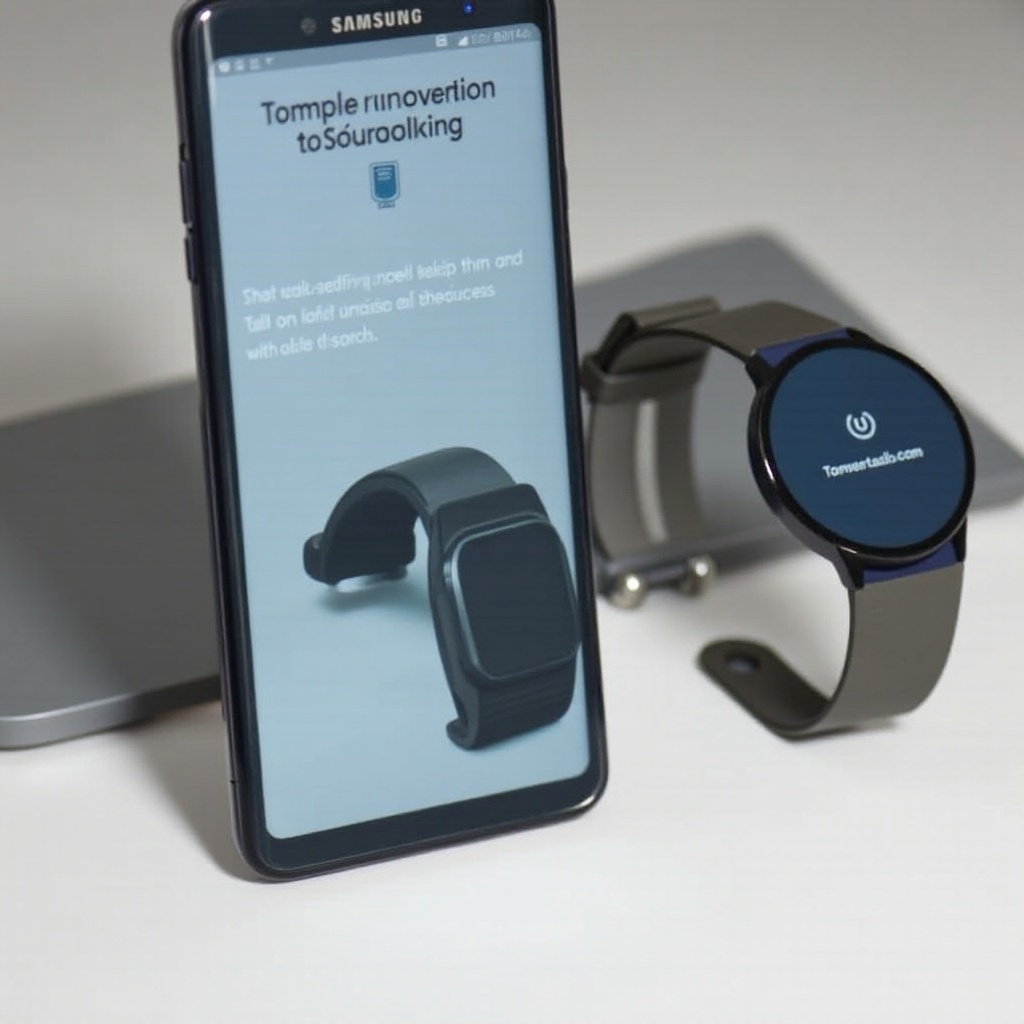
Introduction
Connecting your Samsung phone to a smartwatch can seem daunting, but it’s a straightforward process when broken down step by step. Smartwatches complement Samsung phones, offering features like call notifications, fitness tracking, and quick replies directly from your wrist, enhancing the convenience and productivity of your daily life. Whether you own a Samsung Galaxy Watch or another brand, this guide provides comprehensive instructions to get you connected effortlessly.
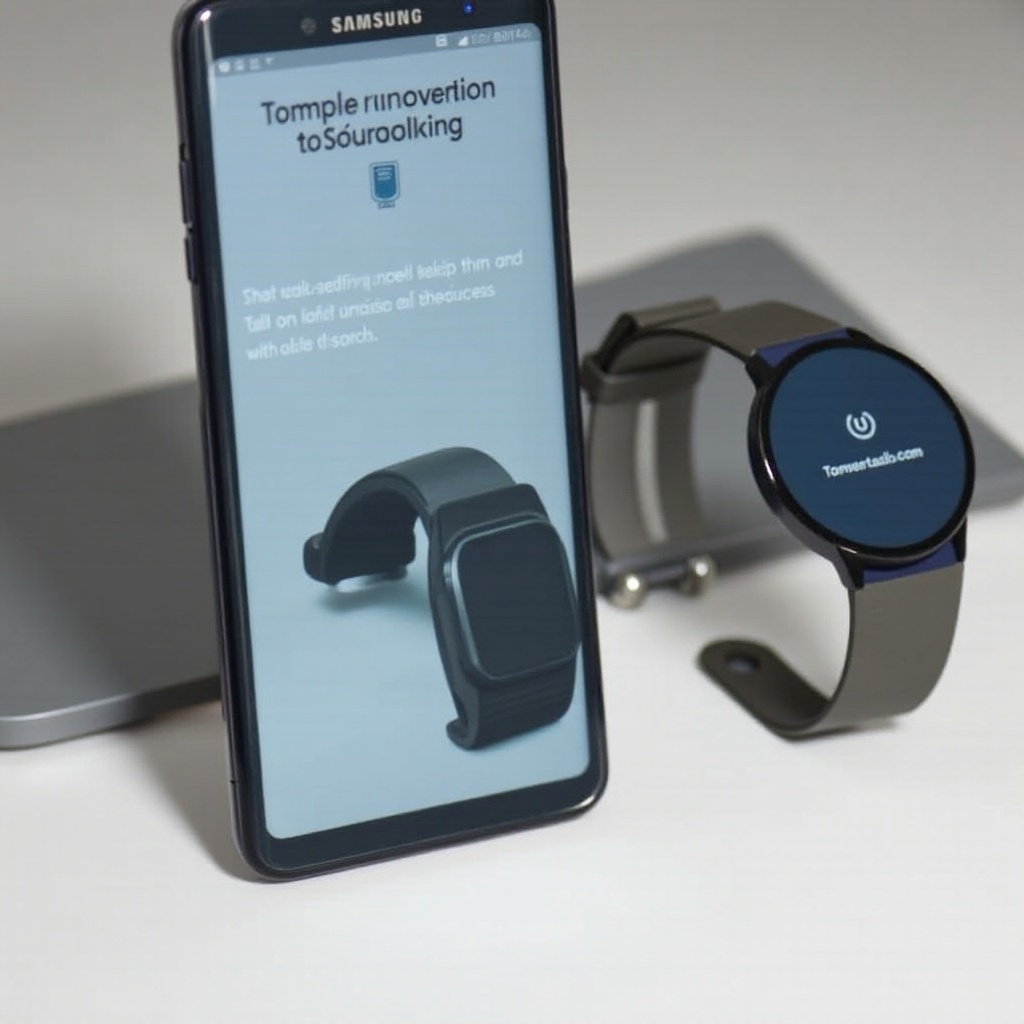
Why Connect Your Samsung Phone to a Smartwatch?
The connection between your Samsung phone and a smartwatch creates a seamless tech experience. Firstly, it allows you to receive notifications on the go—emails, texts, and social media alerts without continually checking your phone. Secondly, for health enthusiasts, a smartwatch can track your fitness activities and vital statistics, directly syncing with health apps on your phone. Lastly, it offers productive functionalities, like scheduling, reminders, and navigation assistance, that streamline your routine. Connecting these devices can also help you stay on top of your notifications and improve overall time management.
Prerequisites Before Connecting
Before diving into the connection process, ensure you have the essentials in place for a smooth setup:
- Compatible Devices: Verify that your smartwatch model is compatible with your Samsung phone by checking their specifications.
- Software Updates: Both devices should have the latest software updates installed to avoid any compatibility issues during pairing.
- Stable Connection: Ensure a reliable internet connection and Bluetooth are enabled on your Samsung phone for a seamless connection.
With these prerequisites, let’s run through the step-by-step guide on connecting your Samsung phone to a smartwatch.
Step-by-Step Guide to Connect Your Samsung Phone to a Smartwatch
Preparing Your Devices
- Charge Devices: Fully charge both your Samsung phone and the smartwatch to avoid interruptions during the setup.
- Turn On Bluetooth: Go to your phone’s settings and make sure Bluetooth is turned on.
Installing Necessary Apps
- Samsung Galaxy Wearable App: Download and install the Samsung Galaxy Wearable app from the Google Play Store.
- Additional Apps: If your smartwatch is from another brand, you may need its specific app. For instance, use the Wear OS app for Google watches.
Initial Setup and Pairing
- Open the App: Launch the Samsung Galaxy Wearable or other specific app on your phone.
- Select Device: The app prompts you to choose your device. Select your smartwatch model from the list.
- Pairing Process: Follow the on-screen instructions. Your phone will search for available Bluetooth devices. When you see your smartwatch, select it.
- Confirm Connection: Both devices may show a pairing code. Confirm the code matches, then tap ‘Yes’ or ‘Pair’ to finalize.
Troubleshooting Common Issues
- Connection Fails: If the initial connection fails, turn off Bluetooth on both devices, then turn it back on and retry.
- Software Updates: Ensure both devices have the latest software updates if you face repeated connection issues.
- Restart Devices: Sometimes, restarting your phone and smartwatch can resolve persistent problems.
Ensuring Smooth Functionality
Now that you’re connected, let’s ensure you’re getting the most out of your smartwatch-phone integration.
Optimizing Notifications
Customize which notifications you receive on your watch through the app settings, reducing unnecessary alerts. This helps prevent information overload and ensures only the most important alerts reach you.
App Shortcuts
Create shortcuts for most-used apps and functions directly on your watch for quick access. This can streamline tasks such as navigation, workout tracking, or making calls, enhancing your productivity.
Battery Management
Use the power-saving mode and manage screen brightness to prolong battery life, ensuring you get more out of your devices. You can also disable features like GPS and Wi-Fi when not in use to save battery.

Additional Features to Explore
Your smartwatch can do much more than you might realize. From monitoring your sleep patterns to controlling smart home devices, explore the additional features available on your smartwatch.

Conclusion
Connecting your Samsung phone to a smartwatch enriches your interaction with technology, making your day smoother and more manageable. From receiving notifications to tracking fitness metrics, the combinations are endless. Following our step-by-step guide ensures a hitch-free setup, allowing you to harness the full potential of your devices. Should you encounter any issues, our troubleshooting tips and FAQs provide added support for a seamless experience. Happy pairing!
Frequently Asked Questions
Why won’t my Samsung phone connect to my smartwatch?
If your Samsung phone isn’t connecting to your smartwatch, consider these troubleshooting steps: ensure device compatibility, check for and install any available software updates, restart both your smartphone and smartwatch, turn Bluetooth off and on, then repeat the pairing process.
How can I optimize battery life while using my smartwatch?
To maximize battery life: lower the screen brightness on your smartwatch, limit notifications to essential alerts, deactivate features like GPS and Wi-Fi when not in use, enable battery saver modes available on your smartwatch.
Can I connect multiple smartwatches to one Samsung phone?
Yes, you can connect multiple smartwatches to one Samsung phone. Use the Galaxy Wearable app to manage each connected watch and switch between devices within the app by selecting the device you wish to use.
