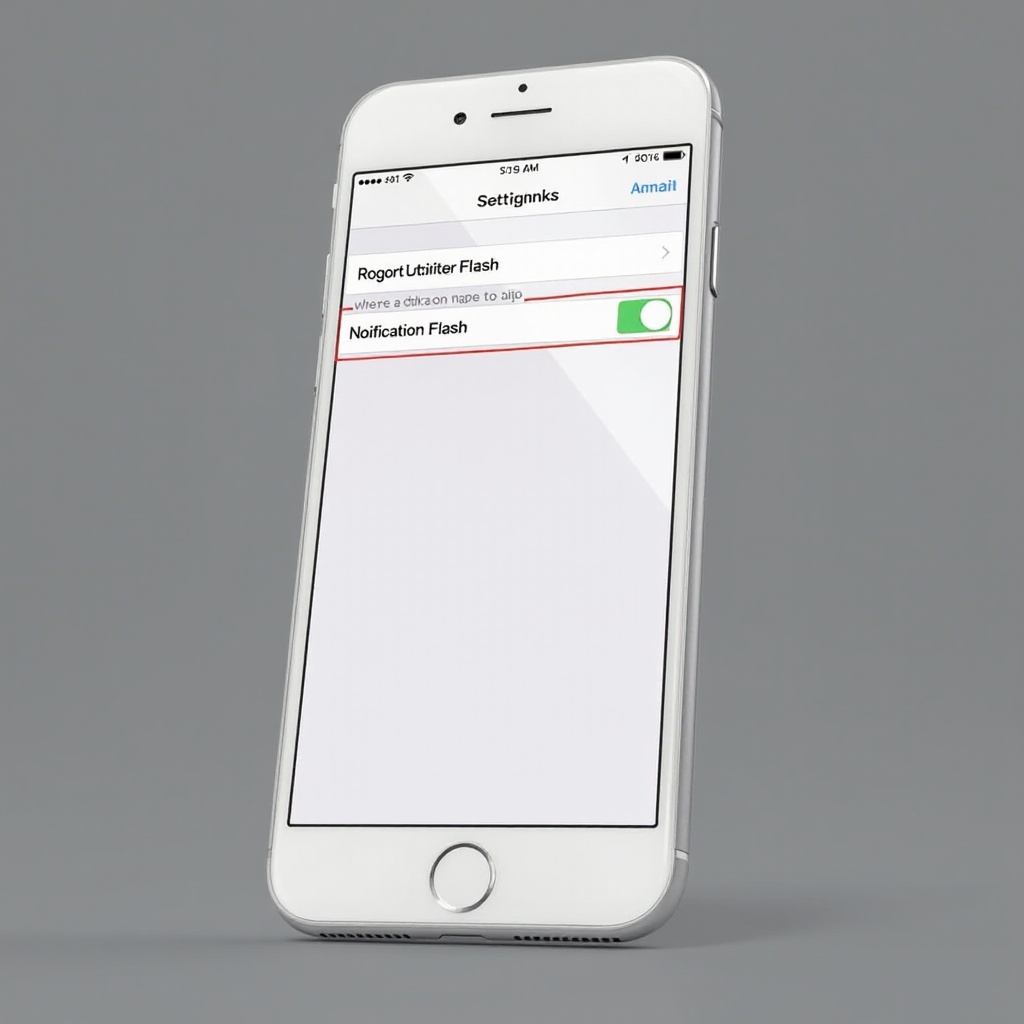
Introduction
Staying connected in today’s fast-paced world can be a challenge, and ensuring you don’t miss important notifications is vital. The iPhone’s notification flash feature provides a visual alert by using the LED flash, an excellent solution for when you can’t pay attention to audio notifications. This feature is particularly useful in loud environments or when maintaining silence is necessary, ensuring no message or call slips through unnoticed.
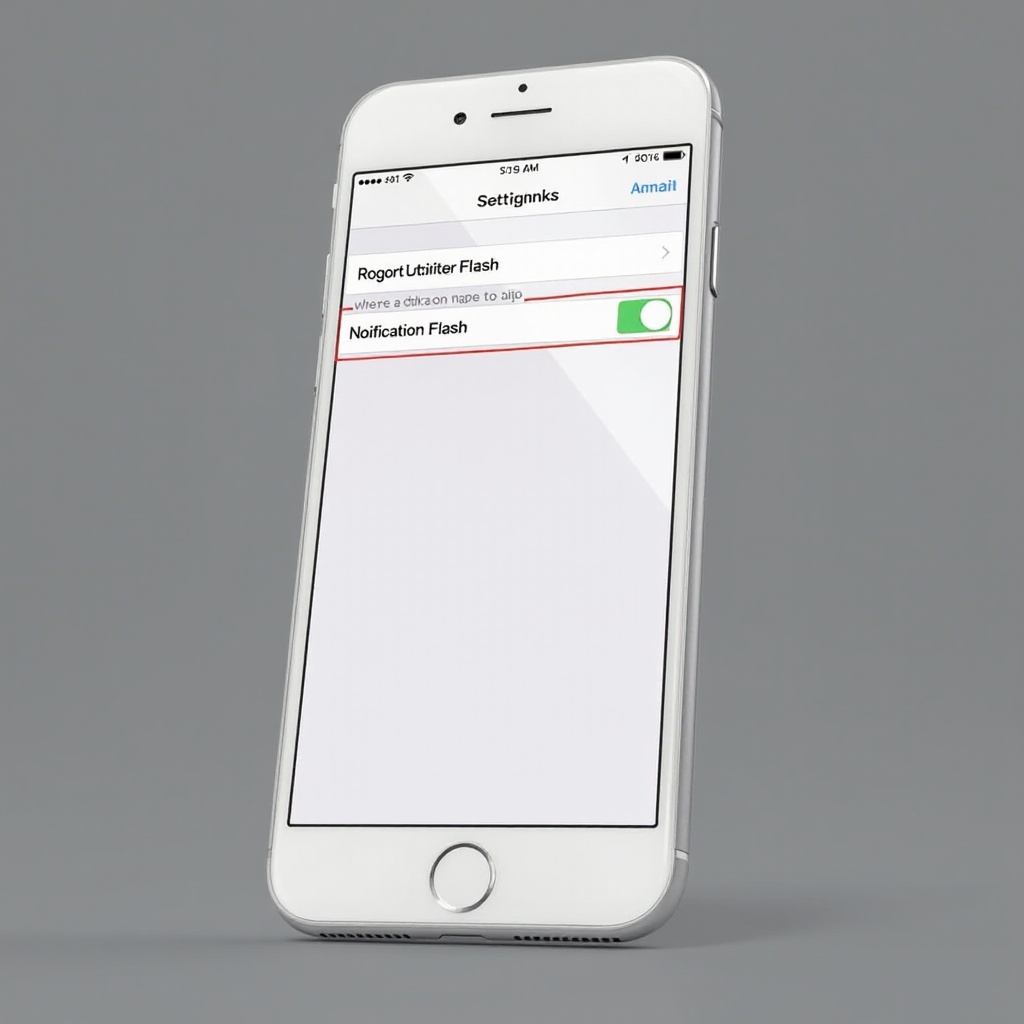
Why Use Notification Flash on iPhone?
The notification flash is not just a novel feature but an essential tool for various everyday scenarios. It provides an alternative alert mechanism when audio cues are ineffective, such as in a crowded or noisy event. Moreover, for individuals with hearing impairments, it offers an inclusive way to remain alerted to incoming calls or messages. This feature can be customized according to your preferences, letting you decide which alerts trigger a flash, thus enhancing the iPhone’s functionality and making life more convenient.
Preparing Your iPhone for Flash Alerts
Preparation is key when it comes to activating the notification flash on your iPhone. First, verify that your device is compatible; you’ll need an iPhone 4 or newer model equipped with an LED flash. It’s also critical to keep your iOS updated to the latest version to ensure optimal performance. Head over to Settings > General > Software Update to check your software status.
Next, consider your device’s storage. Even though the flash alert feature isn’t storage-intensive, maintaining adequate free space ensures your iPhone operates smoothly. Conduct routine cleanups by backing up essential data and removing unwarranted apps and files. By setting up your iPhone properly, you are ready to explore the flash alerts without encountering hiccups.
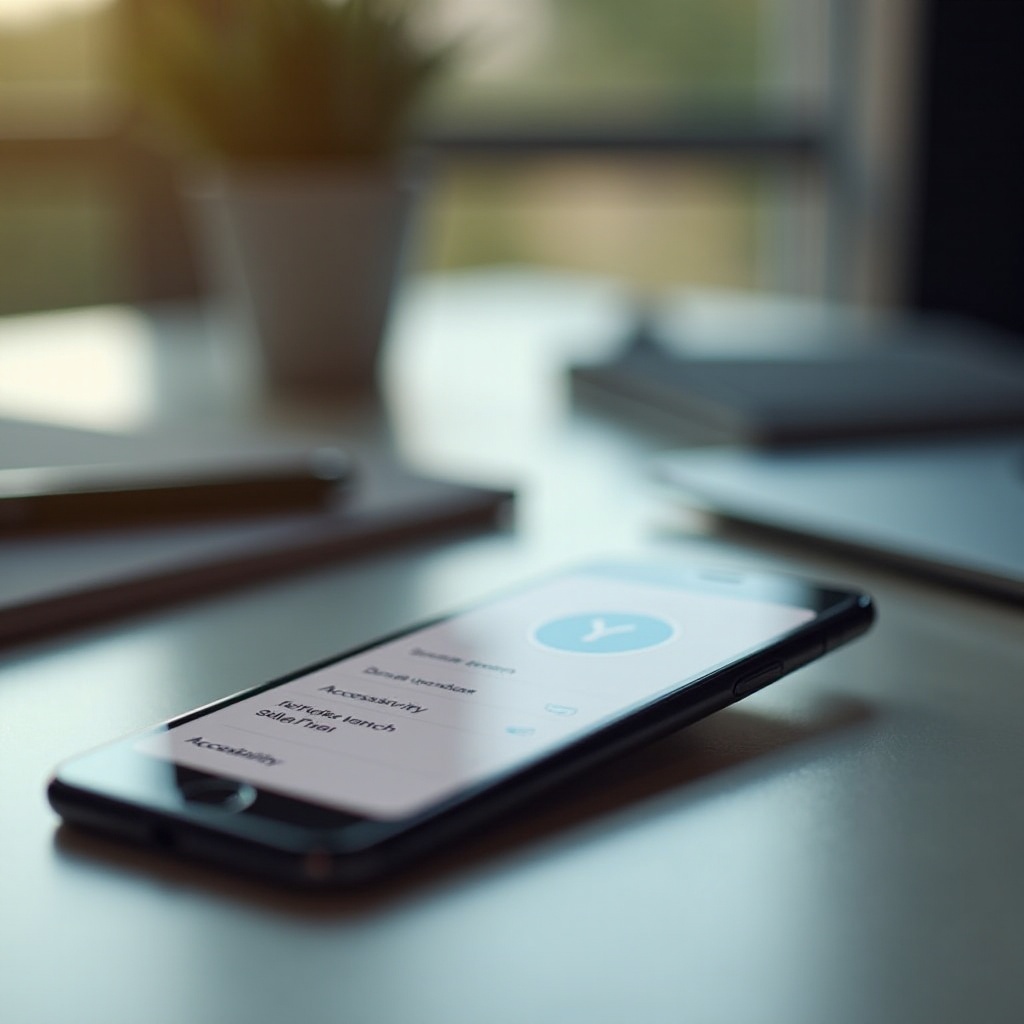
Step-by-Step Guide to Enable Notification Flash
With your iPhone ready, follow these straightforward steps to activate the notification flash.
Accessing Accessibility Settings
- Open the Settings app on your iPhone.
- Scroll down and tap ‘Accessibility.
- Select ‘Audio/Visual’ from the listed options.
Enabling LED Flash for Alerts
- Within the ‘Audio/Visual’ section, find the ‘LED Flash for Alerts’ option.
- Turn it on by sliding the toggle switch.
Adjusting Additional Settings
- Opt for ‘Flash on Silent’ if you prefer flash alerts only when the phone is set to silent.
- Explore other settings to tailor preferences that match your notification routine.
By carefully following these steps, you ensure a customized approach to receiving iPhone notifications, perfectly tailored to meet your communication needs.
Customizing Flash Alerts for Apps
Once your flash alerts are on, you may wish to customize them further for different apps. While iOS lacks native support for per-app flash customizations, strategic use of the Do Not Disturb feature with app-specific notifications settings provides a workaround. Adjust your notification preferences through individual app settings and employ the ‘Focus’ feature to selectively manage which apps trigger flash alerts. This ensures you receive the right visual alerts at the right times, keeping distractions to a minimum.
Common Issues and Troubleshooting
Despite its usefulness, the notification flash feature can sometimes face issues. Here are several common problems and their solutions.
Flash Alerts Not Working
- Check for physical obstructions around the LED flash, ensuring it’s clean and free of debris.
- Double-check whether the ‘LED Flash for Alerts’ is enabled; reset device settings if the problem persists.
Compatibility Issues
- Confirm that your iPhone model supports LED notifications.
- Ensure the operating system is updated to the latest version compatible with flash alerts.
Restoring Default Settings
- Go to Settings > General > Reset.
- Select ‘Reset All Settings’ to refresh your device, which keeps personal data intact.
By solving these challenges, you maintain the uninterrupted functionality of your iPhone’s notification system.
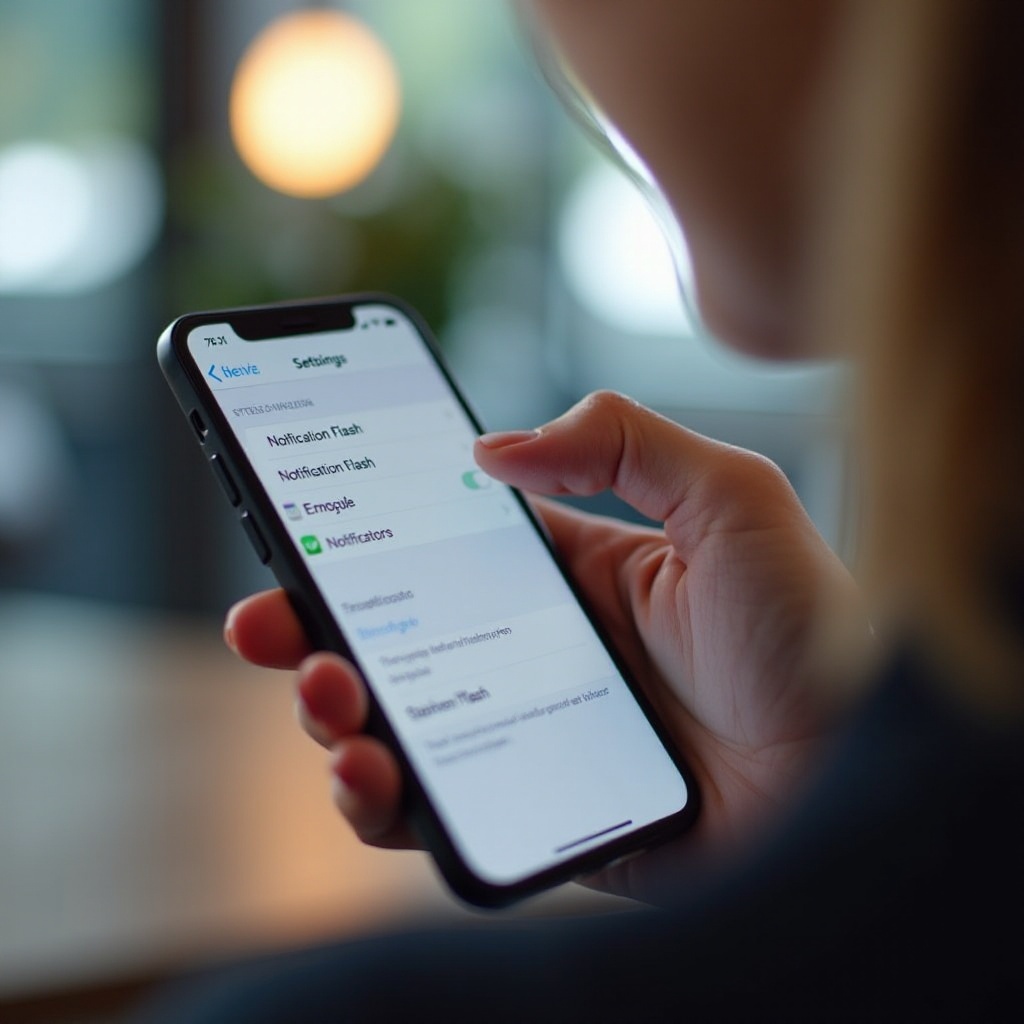
Advanced Tips for Optimizing Flash Notifications
To make the most of your flash notifications, consider optimizing how you use them. Regular charging can mitigate battery drain caused by LED alerts, which although minimal, can impact long-term battery health if frequently used. Moreover, judicious use during appropriate times—such as in silent settings or when using headphones—achieves a balance of convenience without excessive battery consumption. These tips ensure the notification flash remains an effective aspect of your iPhone usage.
Conclusion
Incorporating notification flash in your iPhone’s alert system offers an enhanced way to manage communication. By understanding how to enable and customize this feature, and knowing what to do if it malfunctions, you can optimize your phone’s functionality to suit your lifestyle. Ongoing exploration of the settings further helps in tailoring experiences to individual preferences, making the iPhone a more powerful tool in your daily life.
Frequently Asked Questions
How can I disable the notification flash on my iPhone?
To disable, visit Settings > Accessibility > Audio/Visual, and toggle off ‘LED Flash for Alerts.’
Does enabling flash alerts significantly affect battery life?
While minor battery drain occurs, significant impact is unlikely unless used excessively. Manage by charging regularly.
Can I set flash alerts for only specific contacts?
Natively, iOS does not allow contact-specific flash alerts. Consider using third-party apps if this feature is essential, ensuring integration with flash notifications.
