
Introduction
Experiencing a white flashing screen on your MacBook can be both alarming and disruptive to your work. This issue often stems from various software or hardware challenges, leading to frustration as users search for solutions. Thankfully, effective methods exist to diagnose and resolve this problem, which will restore your MacBook to its optimal function. This comprehensive guide aims to explore potential causes and provide detailed troubleshooting solutions. Understanding the nature of the issue will help you swiftly address it and minimize downtime. Regardless of whether you’re a tech expert or a beginner, these tips will assist in restoring your MacBook’s screen functionality.

Causes of the MacBook Screen Flashing White
Before we begin troubleshooting, identifying whether the issue is software or hardware-related is key to solving it efficiently.
Software Causes
Software malfunctions often trigger screen flashing. Common software issues include bugs or glitches in macOS, application conflicts, or outdated graphics drivers that cause display errors. Sometimes, problems occur during system updates, leading to unexpected behaviors.
Hardware Causes
Hardware elements could also be culprits. These include a failing display cable, a compromised screen, or internal components such as a faulty GPU. Additionally, external damage from impacts or liquid exposure could lead to these symptoms, requiring a thorough inspection of hardware.

Initial Troubleshooting Steps
Begin troubleshooting with these basic steps, which can often resolve straightforward software conflicts or minor glitches.
Restarting Your MacBook
Restarting can frequently resolve temporary software issues impacting the display. To restart, click on the Apple menu and select ‘Restart.
Updating macOS and Software
Ensure your macOS and all applications are updated. Check for updates by clicking the Apple menu, navigating to ‘System Preferences,’ then selecting ‘Software Update.
Safe Boot and Diagnostic Modes
A Safe Boot can reveal third-party app problems by loading only essential software. Restart your Mac holding the Shift key to initiate Safe Boot. To identify hardware issues, run Apple Diagnostics by powering off your Mac, then holding the D key while turning it back on.
Advanced Troubleshooting Techniques
If initial steps do not resolve the issue, deeper system and hardware troubleshooting may be necessary.
Resetting NVRAM/PRAM
NVRAM/PRAM impacts display settings. To reset, shut down your Mac, power it back on, and hold Option + Command + P + R until the second startup sound is heard.
Resetting the System Management Controller (SMC)
The SMC influences hardware functionality. For models with non-removable batteries, shut down your MacBook, attach the MagSafe adapter, and hold Shift + Control + Option + Power for 10 seconds, then release and turn the device back on.
Reinstalling macOS
Should all else fail, reinstalling macOS might be necessary. Backup your data, then restart while holding Command + R to enter recovery mode, and choose ‘Reinstall macOS’ to proceed with installation following on-screen prompts.
Identifying Hardware Issues
If software troubleshooting proves ineffective, exploring hardware problems is the next step.
Checking External Devices and Connections
Inspect all connected external devices to identify faults potentially causing screen issues. Disconnect peripherals and restart to check if the problem resolves, aiding in isolating the cause.
When to Seek Professional Repair
If hardware issues appear beyond home repair, such as screen or motherboard damage, contact Apple Support or an authorized service provider for professional assistance.
Preventive Measures and Maintenance Tips
Preventing screen flashing involves ongoing maintenance and adopting ideal device-care practices.
Regular Software Updates
Consistently update macOS and any applications to circumvent software-related issues. Enable automatic updates within ‘System Preferences’ under ‘Software Update’ to keep everything current smoothly.
Proper MacBook Care Practices
Ensure proper care of your MacBook to avoid physical damage. Use protective cases, keep it away from liquids and excess heat, and clean the screen with suitable tools to enhance longevity.
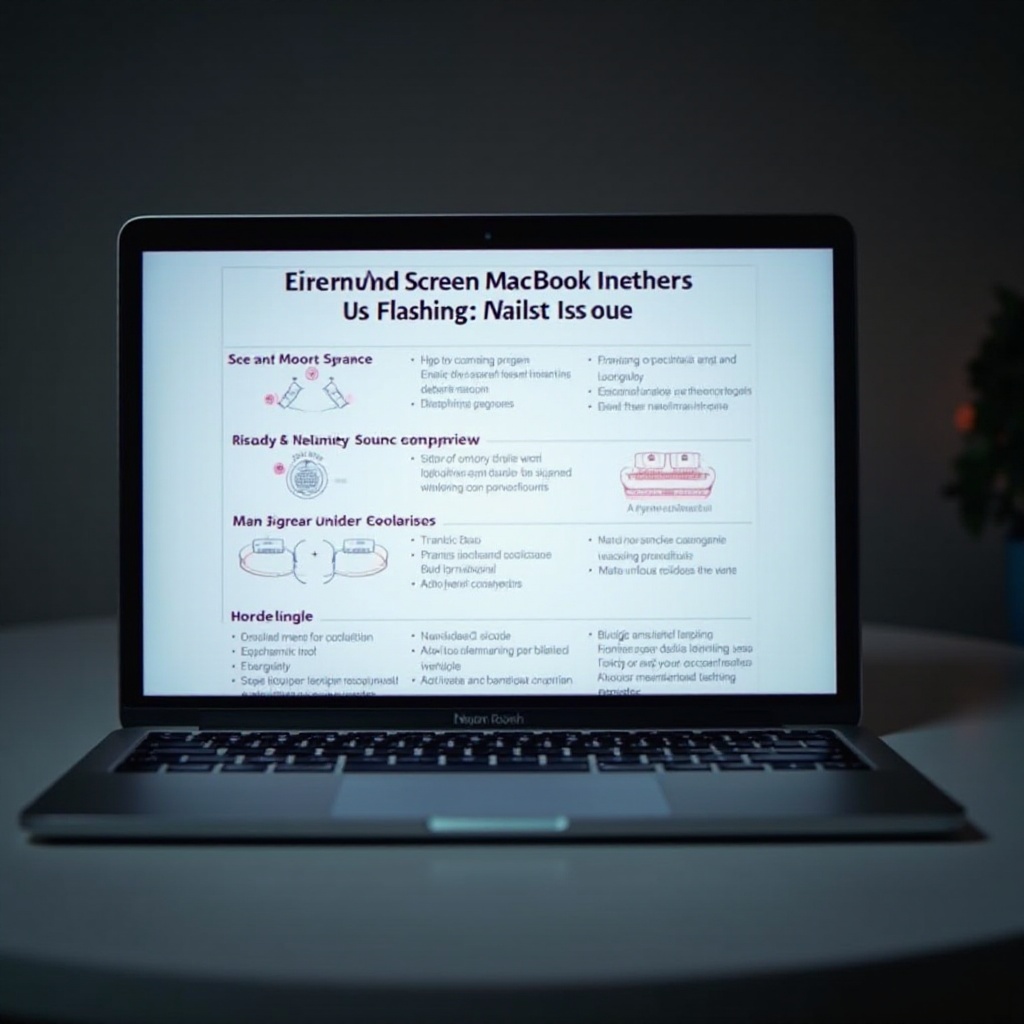
Conclusion
Tackling the MacBook screen flashing white issue requires understanding the software and hardware aspects. By progressing methodically through the troubleshooting steps provided, most users will effectively resolve this concern. When uncertainty persists, professional service is advisable to ensure your device continues functioning optimally. Stay proactive with updates and diligent in device maintenance to avoid future complications. With ongoing care, your MacBook will offer reliable service for years.
Frequently Asked Questions
Why is my MacBook screen flashing white sporadically?
Your screen might flash white due to software issues, such as outdated drivers or macOS errors, or hardware problems like loose connections or display failures.
Can software updates fix the screen flashing issue on my MacBook?
Yes, software updates can resolve bugs and compatibility issues causing screen problems. Always ensure both macOS and apps are current to maintain optimal performance.
How often should I perform maintenance checks on my MacBook?
Regularly conduct maintenance checks every three to six months, ensuring your software is up-to-date and your MacBook is clean and free from physical damage.
