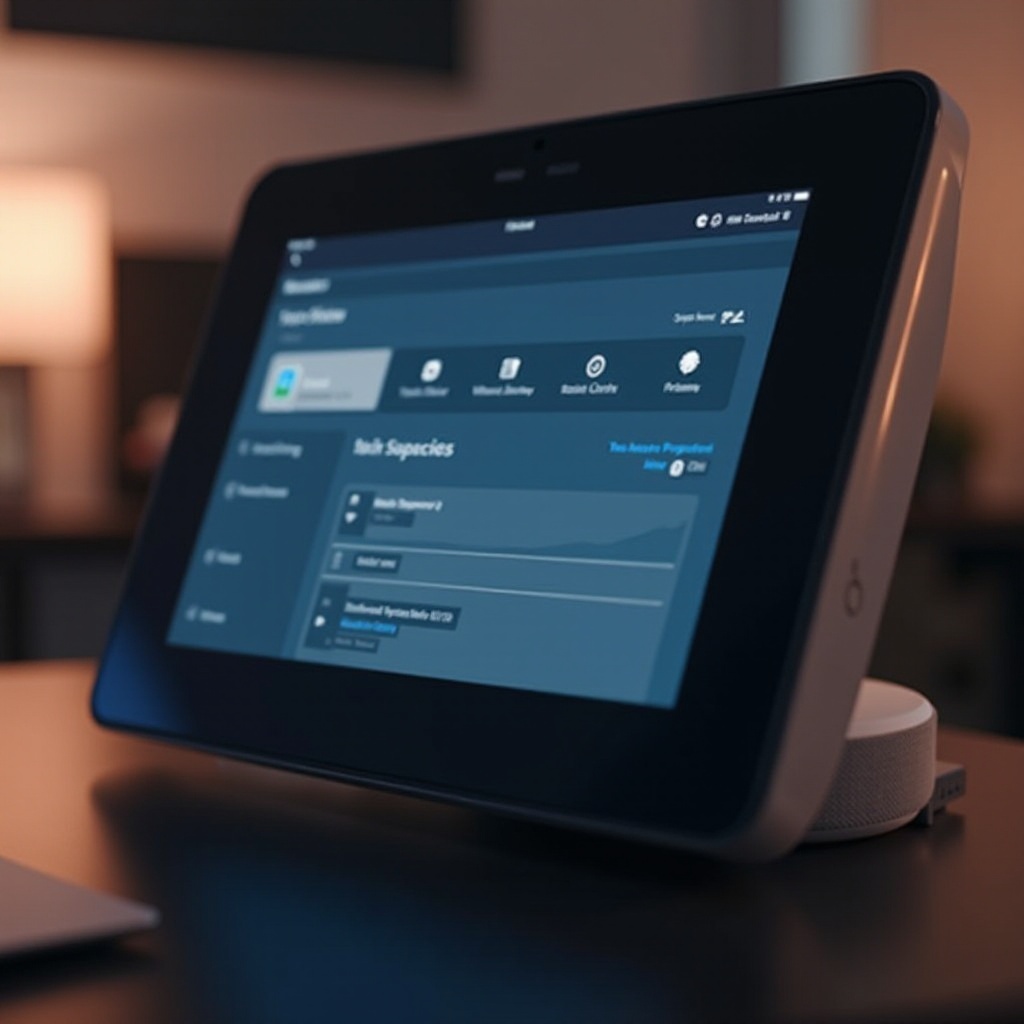
Introduction
The Echo Show, with its blend of visual display and voice commands, serves as a central hub in many households. However, like any technology, it can experience issues. One of the most frustrating issues that many users encounter is screen flickering. Whether it manifests as static visuals, intermittent flashes, or erratic brightness changes, these disruptions can interfere with the Echo Show’s functionality. Understanding the causes and solutions to screen flickering is crucial for users looking to restore their device’s full potential. In this comprehensive guide, we’ll delve into the causes of screen flickering and provide detailed steps to resolve this issue.
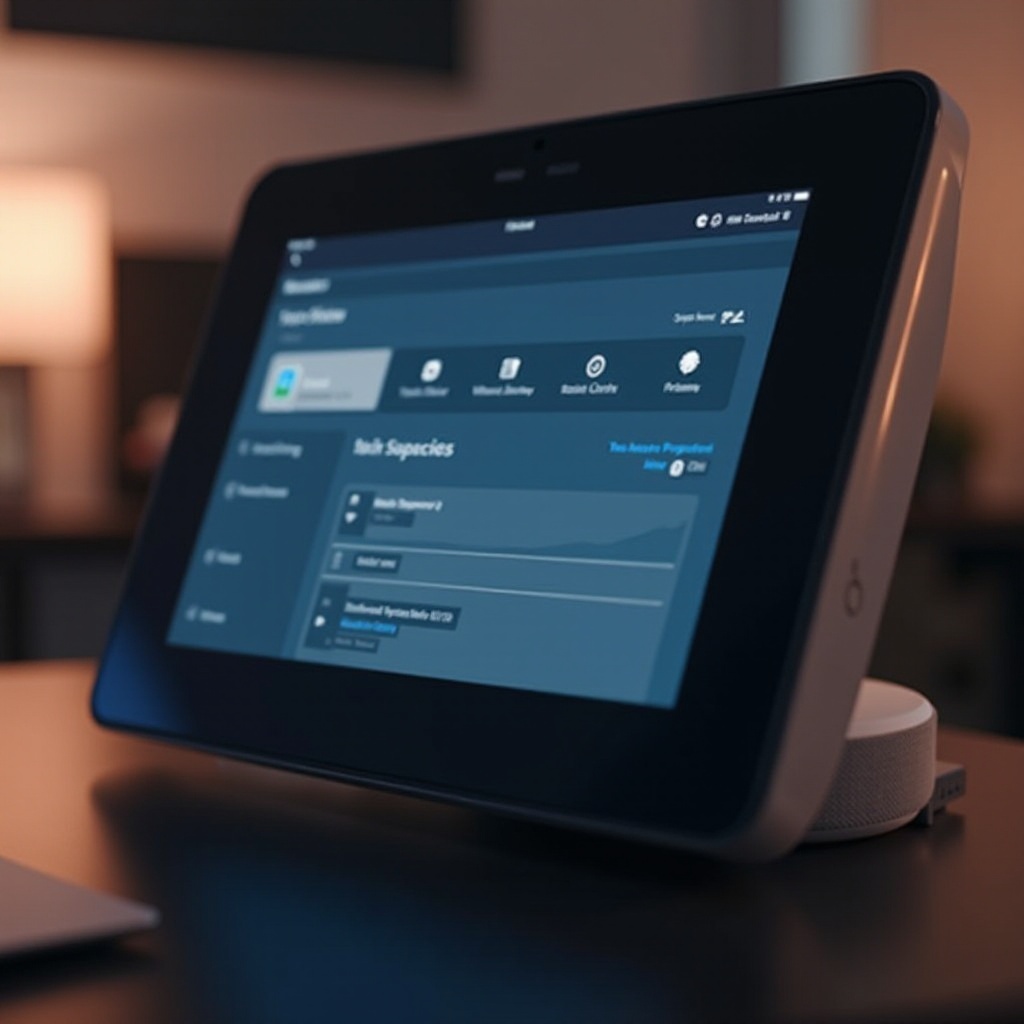
Understanding Echo Show Screen Flickering
Screen flickering can be both bothersome and disruptive. It can appear as rapid brightness shifts, intermittent flashing, or unpredictable color shifts. Recognizing these symptoms helps in diagnosing and addressing the issue swiftly, ensuring that your Echo Show continues to support and enhance your smart home experience. Moving forward, we’ll discuss the common causes of screen flickering.
Common Causes of Screen Flickering
Understanding the root causes of screen flickering can aid in quicker and more effective troubleshooting.
Software Glitches
Software glitches are a frequent culprit when it comes to flickering screens. These may occur due to bugs in software updates or corrupted data files, affecting screen functionality.
Connection Issues
A strong, stable connection is essential for Echo Show performance. Network instability might cause the display to flicker as the device experiences difficulties maintaining consistent communication with Alexa servers and other smart devices.
Hardware Malfunctions
Although less common, hardware malfunctions such as a defective screen or internal component failure can also cause screen flickering. These issues often require deeper investigation.
By understanding these common causes, you can better diagnose the source of the problem. Next, we’ll explore troubleshooting techniques tailored to these causes.
Troubleshooting Echo Show Screen Flickering
When facing a flickering screen, consider the following initial steps to troubleshoot and potentially resolve the issue.
Restarting the Device
- Unplug and Reconnect: Disconnect the power source, wait 30 seconds, and then plug it back in. This step often resolves temporary issues.
- Manual Restart: If needed, press and hold the power button until the device restarts.
Checking Wi-Fi Stability
- Router Restart: Restart your Wi-Fi router to solve connectivity problems.
- Closer Proximity: Position your Echo Show closer to the router to enhance the signal strength.
- Network Interference: Remove electronic devices that might interfere with the connection between the Echo Show and the router.
Updating Software
- Manual Update: Access Settings > Device Options > Check for Software Updates. Keeping the software updated can prevent glitches.
- Automatic Update Setting: Ensure that the automatic updates option is enabled.
Executing these basic troubleshooting methods can resolve minor flickering issues. However, persistent problems may require more advanced solutions, which we will discuss next.
Advanced Troubleshooting Solutions
If the initial steps do not resolve the flickering issue, consider the following advanced troubleshooting techniques.
Resetting to Factory Settings
- Access Settings: Navigate to Settings > Device Options > Reset to Factory Defaults.
- Backup Caution: Be aware that this process will erase all settings and data, so back up important information if possible.
Exploring Calibration Options
- Screen Calibration: Some users find success in recalibrating the display settings via the Alexa app, adjusting for screen stability.
Inspecting Power Supply and Cables
- Cable Check: Ensure all cables are securely connected and in good condition.
- Alternative Power Source: Try using a different power outlet if you suspect issues with the current one.
Employing these advanced steps can often solve persistent flickering issues. If these techniques still do not remedy the flickering, professional assistance might be necessary.

When to Seek Professional Help
After exhausting both basic and advanced troubleshooting methods, ongoing flickering issues may indicate a deeper hardware problem. In such cases, contact Amazon support or consult a certified technician. Professional diagnosis can help resolve any underlying issues without risking further damage or data loss.
Preventive Measures for Echo Show Screen Flickering
To prevent future occurrences of screen flickering, adopt the following preventive measures:
- Regular Updates: Frequent software updates can preemptively address potential screen issues.
- Stable Connection: Maintain a strong internet connection by ensuring your router’s firmware is current.
- Careful Handling: Protect your Echo Show from physical damage and keep it free from dust.
Implementing these measures can help ensure continued efficient performance from your Echo Show, minimizing the risk of screen flickering over time.
Conclusion
Resolving Echo Show screen flickering can range from simple restarts to more in-depth diagnostic processes. By addressing software glitches, connectivity concerns, and potential hardware malfunctions, users can ensure smoother device operation. Whenever necessary, don’t hesitate to seek professional support. By adopting preventive strategies post-repair, you can vastly reduce the likelihood of experiencing screen flickering again.
Frequently Asked Questions
Why does my Echo Show screen keep flickering even after rebooting?
Persistent flickering after a reboot may point to deeper issues like hardware faults or corrupted software, which might require professional help.
Can network issues cause the Echo Show screen to flicker?
Yes, network instability can lead to flickering, as the Echo Show relies on constant communication with servers which might be disrupted.
What should I do if screen flickering continues despite troubleshooting?
Consider resetting the device to factory settings or inspect for hardware issues. If unresolved, contact Amazon support or a certified technician.
