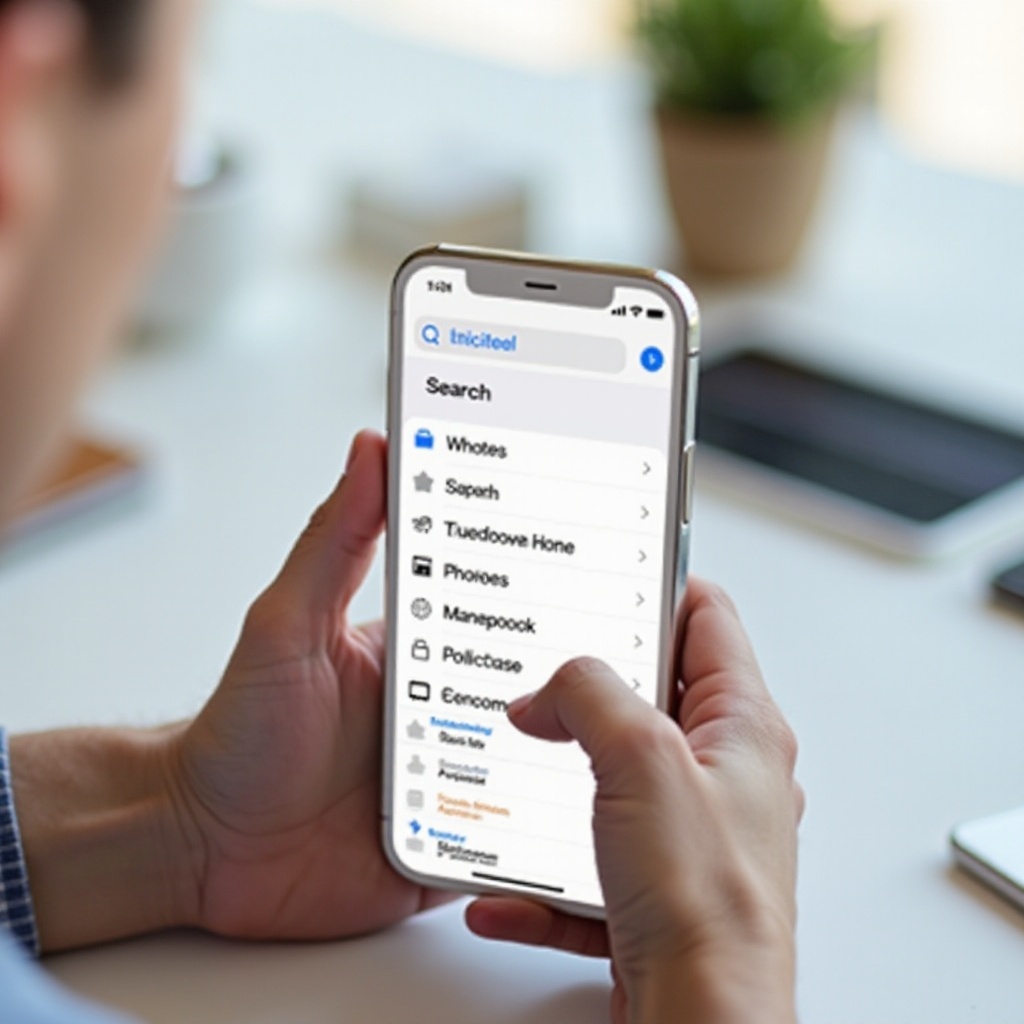
Introduction
The ‘Find on Page’ feature is an incredibly useful tool for iPhone users. It makes locating specific words or phrases within a webpage easier, saving both time and effort. Whether you are browsing online, reading documents, or perusing research papers, this function streamlines your experience. By the end of this comprehensive guide, you will be an expert in using ‘Find on Page’ across various platforms on your iPhone.
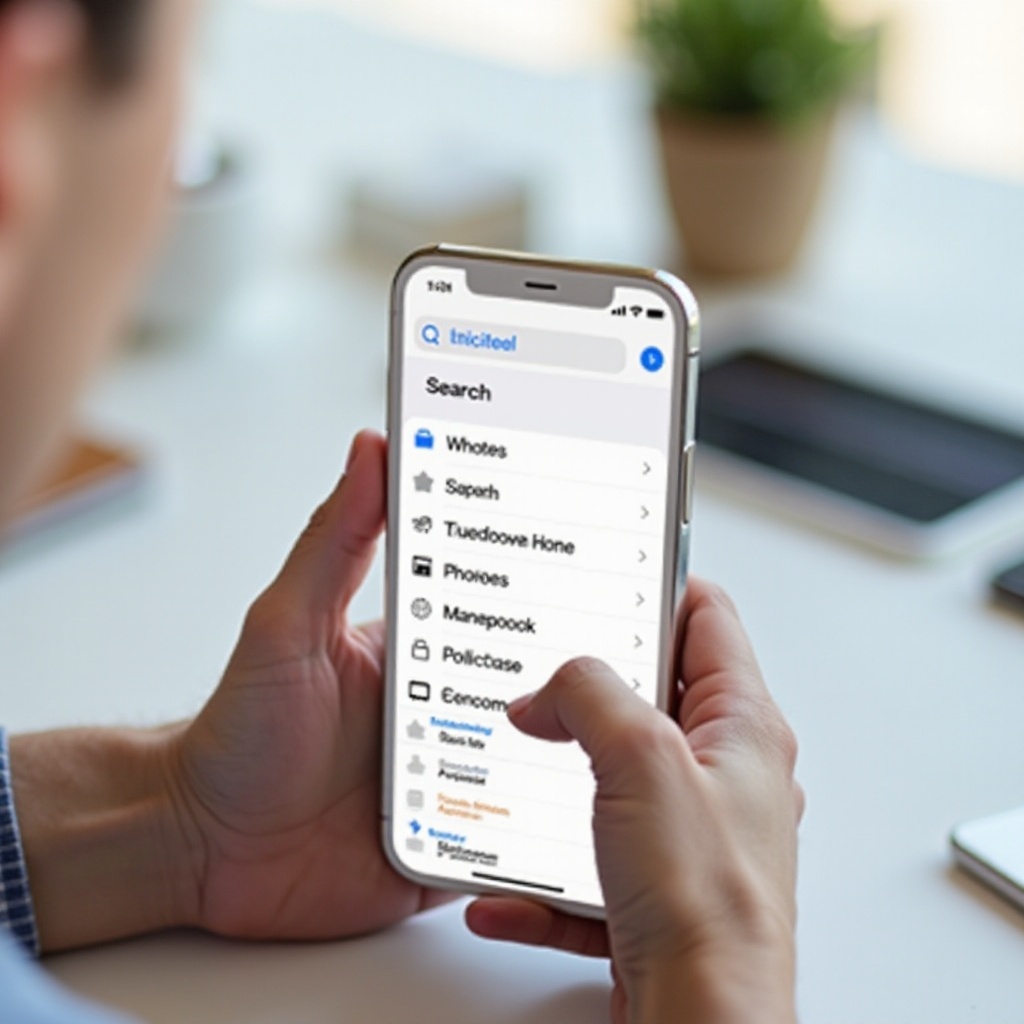
What is ‘Find on Page’?
Find on Page’ is a search feature that lets you quickly locate specific text within a webpage or document. Rather than manually scrolling and scanning through vast amounts of text, this tool highlights the term you are looking for, bringing you straight to the relevant section. Ideal for researchers, students, and professionals alike, ‘Find on Page’ can be a game-changer in your daily digital interactions.
This feature is not limited to just web browsers. You can use it in numerous applications, including document readers and PDF viewers. By mastering this tool, you’ll be able to navigate texts more efficiently and improve your productivity dramatically.
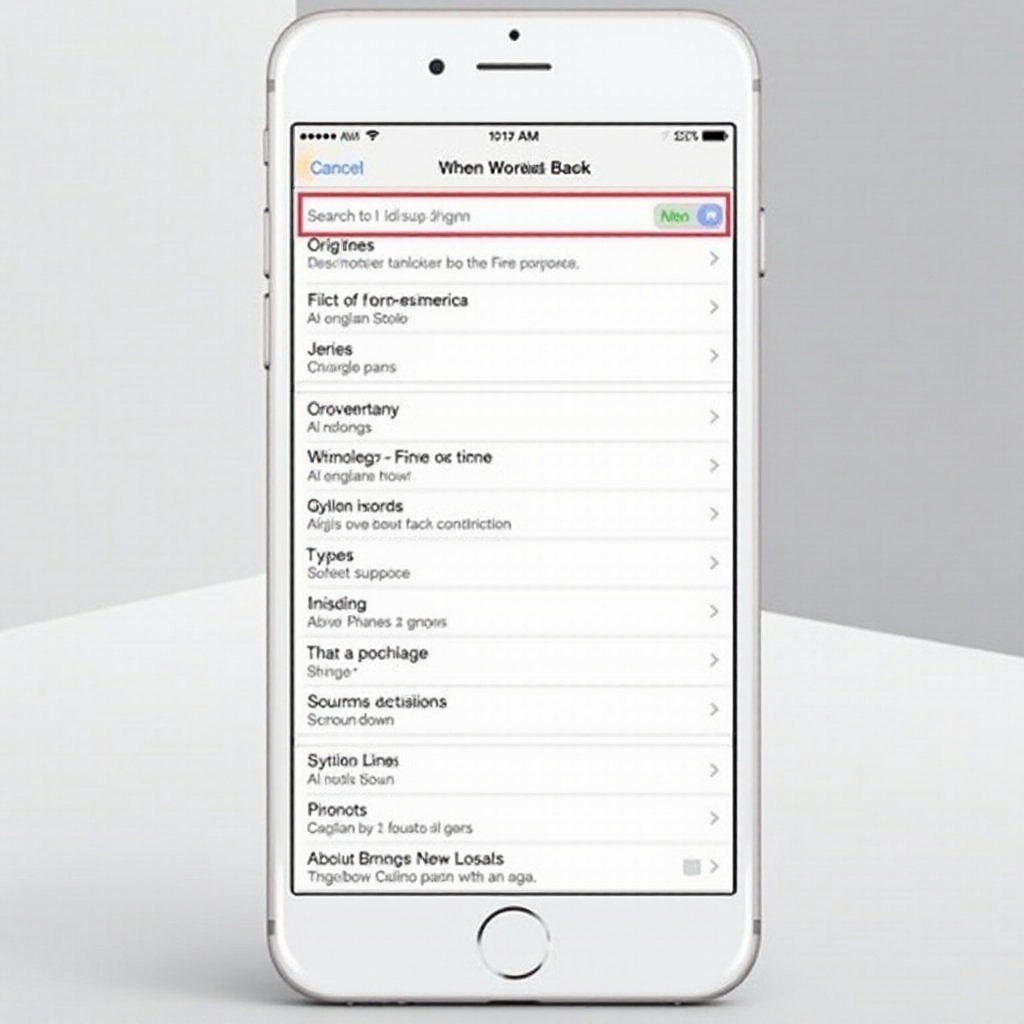
Why You Should Use ‘Find on Page
Utilizing ‘Find on Page’ can significantly enhance your browsing and reading experience. Here are three compelling reasons to start using this feature:
- Efficiency: Instead of scrolling endlessly, you can jump straight to the information you need.
- Accuracy: Avoid missing key information by ensuring you find every instance of the word or phrase.
- Convenience: Easily locate data in long documents and web articles without hassle.
Understanding these benefits makes it clear why incorporating ‘Find on Page’ can make your digital activities more streamlined and effective.
Using ‘Find on Page’ in Safari
Safari is Apple’s default browser and comes with an in-built ‘Find on Page’ feature. Here’s how you can use it effectively:
Opening the Safari Browser
- Locate and open the Safari app on your iPhone.
Accessing the ‘Find on Page’ Feature
- Browse to the webpage you want to search.
- Tap the ‘Share’ icon at the bottom of the screen.
- Scroll through the share options and select ‘Find on Page’.
Navigating Search Results
- Enter the word or phrase you’re looking for in the search field.
- Use the up and down arrows beside the search field to navigate through each instance of the search term on the page.
- The tool will highlight the term, making it easy to locate your search term in the text.
With these straightforward steps, you can streamline your sessions in Safari, making it easier to find the information that matters most to you.
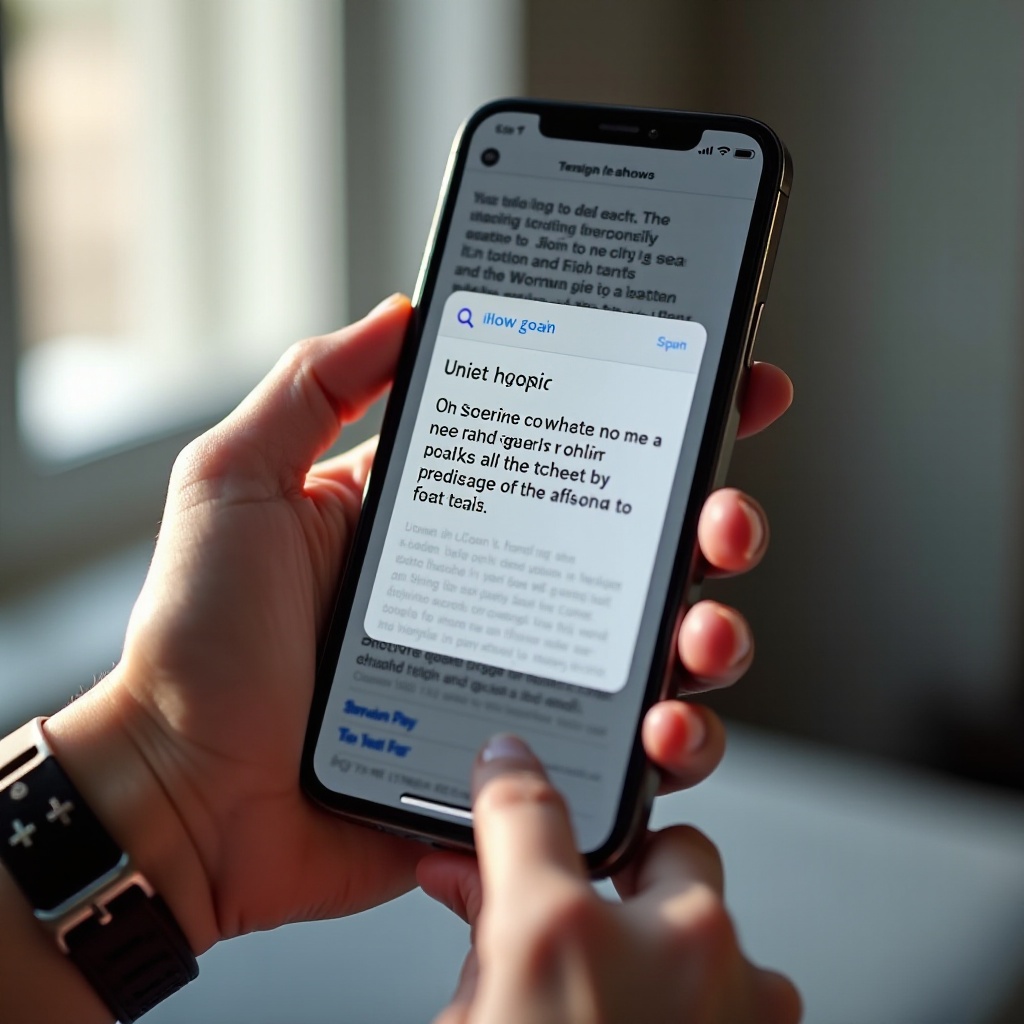
Applying ‘Find on Page’ in Third-Party Browsers
Besides Safari, there are other popular browsers like Google Chrome and Firefox that allow users to utilize the ‘Find on Page’ feature.
Using ‘Find on Page’ in Google Chrome
- Open the Chrome app and visit the webpage you wish to search.
- Tap the three dots (menu icon) at the bottom right of the screen.
- Select ‘Find in Page’.
- Type your search term in the provided field and navigate using the arrows to see all occurrences of the term.
Employing ‘Find on Page’ in Firefox
- Launch the Firefox app and go to your desired webpage.
- Tap the three lines (menu icon) at the bottom right corner.
- Tap ‘Find in page’.
- Enter the text you’re looking for and navigate using the provided arrows.
Both browsers offer a user-friendly way to search for specific text, making ‘Find on Page’ a versatile feature across different platforms.
‘Find on Page’ in Document and Reading Apps
The ‘Find on Page’ feature is not confined to web browsers; users can also benefit from it in document readers and PDF viewers.
Searching Text in Google Docs
- Open the Google Docs app and the document you want to search.
- Tap the three dots (more options) in the upper right corner.
- Select ‘Find and replace’.
- Type in the term you’re searching for to highlight and locate each occurrence.
Applying in PDF Readers
- Open your PDF reader app, such as Adobe Acrobat, and load the document.
- Tap the magnifying glass icon to open the search feature.
- Enter the word or phrase to highlight all instances within the document.
By mastering these steps, you can quickly find the necessary information in documents, further enhancing your productivity.
Troubleshooting Common Issues
Despite its usefulness, the ‘Find on Page’ feature may sometimes encounter issues. Here’s how to troubleshoot common problems:
Dealing with Unresponsive Searches
- Refresh the App: Close and reopen the browser or document reader.
- Update Software: Ensure your app and iPhone OS are up to date.
Improving Search Accuracy
- Check Spelling: Make sure there are no typos in your search term.
- Be Specific: Use more specific or less common keywords for more precise results.
Taking these steps can resolve most minor problems and ensure you get the most out of this feature.
Conclusion
The ‘Find on Page’ feature on iPhone is an indispensable tool for anyone looking to quickly locate text within webpages or documents. By mastering its use in Safari, third-party browsers, and document apps, you can enhance your efficiency and accuracy in digital texts. The feature is easy to use, widely accessible, and can solve many frustrating search-related challenges. Give it a try and experience a more streamlined digital experience.
Frequently Asked Questions
How do I activate ‘Find on Page’ on my iPhone?
You can activate ‘Find on Page’ by tapping the ‘Share’ icon in Safari and selecting ‘Find on Page.’ Other browsers like Chrome and Firefox offer similar functionality.
Can I use ‘Find on Page’ in apps other than Safari?
Yes, you can use ‘Find on Page’ in third-party browsers like Chrome and Firefox as well as in document and PDF reading apps.
Why is my ‘Find on Page’ feature not working?
Ensure there are no spelling errors in your search term, refresh the app, or update both the app and your iPhone OS to fix most issues.
