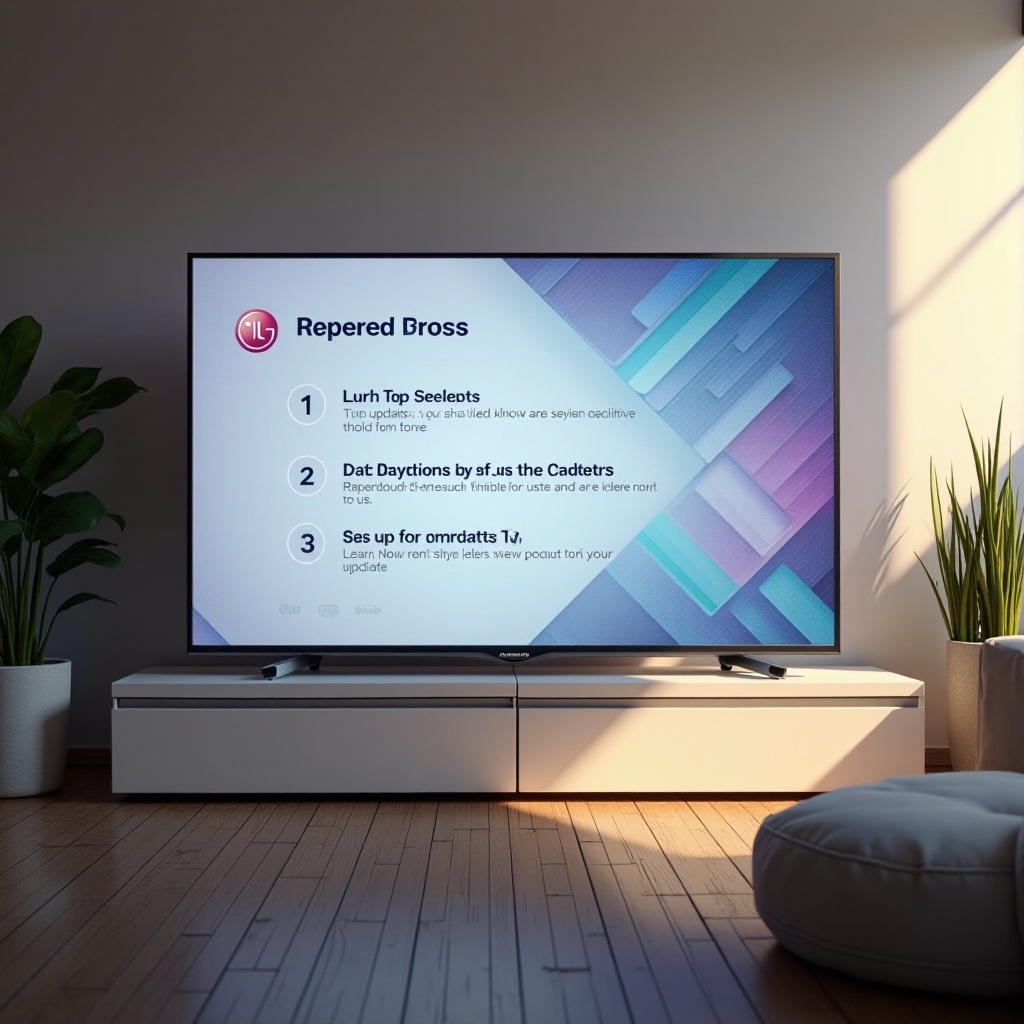
Introduction
Keeping your LG TV’s software up-to-date is essential to maintain its optimal performance and access the latest features. Regular updates not only augment your viewing experience but also bolster security and ensure compatibility with fresh applications. Whether you have a brand-new 2024 model or an older version, your LG TV benefits from updated software. In this comprehensive guide, we’ll walk you through the detailed steps for checking updates, setting up automatic updates, and troubleshooting common update issues, ensuring a seamless experience with your LG TV.
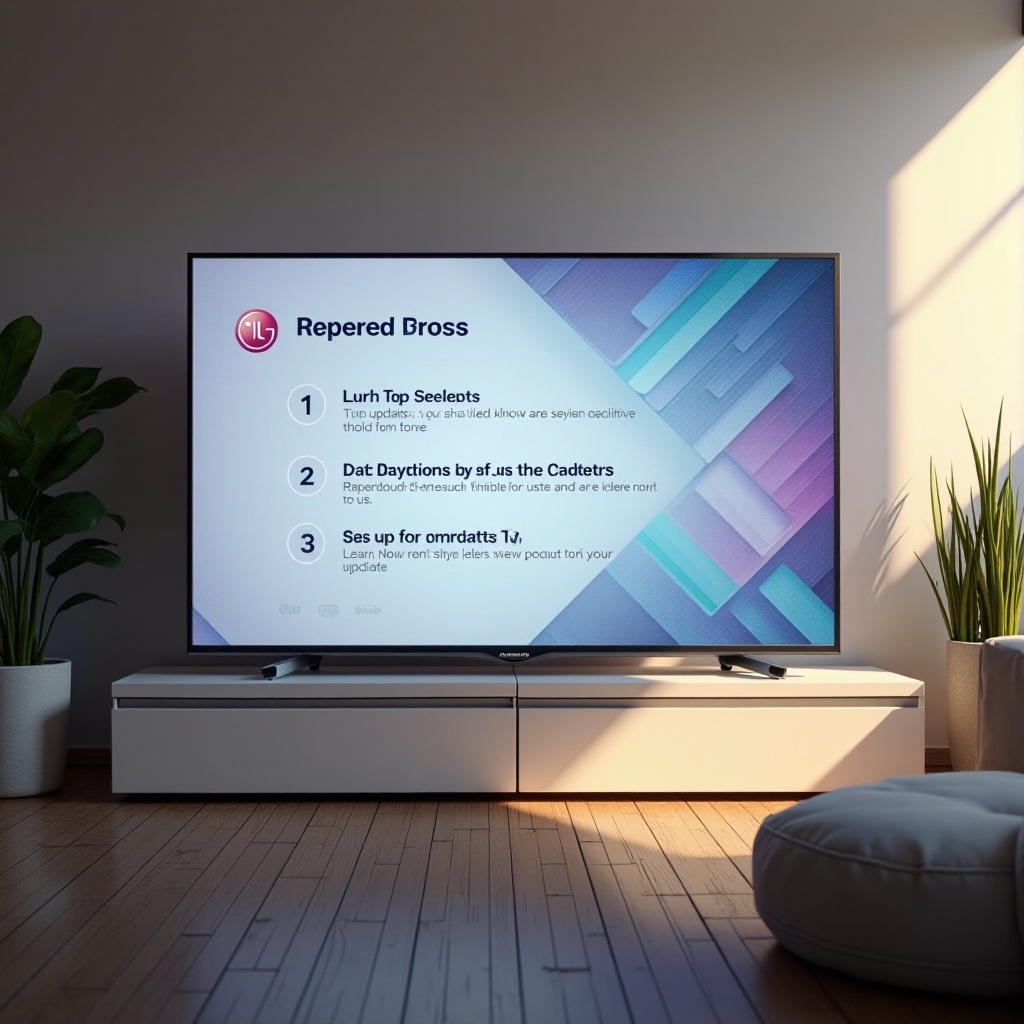
Why Keeping Your LG TV Updated Matters
Software updates are the pulse that sustains the functionality and performance of your LG TV. Understanding why keeping your device updated is vital paints a clearer picture:
-
Enhanced Performance: Updates introduce performance improvements that reduce load times and ensure smoother operation. This translates to less waiting and more enjoyment of your favorite shows and movies.
-
Access to New Features: LG continuously rolls out new features and improvements through software updates. These can include advanced interface designs or cutting-edge technologies like better AI functionalities and new streaming service integrations.
-
Improved Security: In the era where cybersecurity is paramount, updates provide necessary security patches to protect your TV from vulnerabilities and potential threats, ensuring your privacy remains intact.
-
Bug Fixes: Addressing bugs and glitches via updates ensures stable performance levels for your TV, avoiding minor issues that could detract from your viewing experience.
Keeping your LG TV updated contributes not only to its longevity but maximizes the overall performance and enjoyment.
Preparing Your LG TV for Updates
Preparation is key when it comes to updating your LG TV. Before delving into the process, these preparatory steps can streamline your update experience:
-
Check Internet Connection: Connect your TV to a stable Wi-Fi network. A strong internet connection is essential for smooth update downloads.
-
Adequate Power Supply: Ensure your TV is plugged into a power outlet to prevent interruptions during the update process, which could prevent complete updates or cause potential damage.
-
Sufficient Storage Space: Some updates may require additional storage. Clear any unnecessary data or apps you no longer use to avoid storage issues.
With these measures in place, your LG TV is ready for seamless updates, ensuring a smooth transition to newer software.
How to Check for Updates on LG TV
Having prepped your TV, it’s now time to ensure it’s up-to-date by following these straightforward steps:
-
Access Settings: Using your TV remote, press the ‘Home’ button to enter the main menu. Navigate to the ‘Settings’ icon.
-
Navigate to General: Scroll down and select ‘General’ within the settings menu to explore more options.
-
About This TV: Find ‘About This TV’ in the ‘General’ settings. This section offers information about your TV’s current software and available updates.
-
Check for Updates: Select ‘Check for Updates.’ If updates are available, the TV will guide you to download and install them.
-
Download and Install: Follow the on-screen prompts to start downloading the update. Ensure a constant internet connection throughout this process.
-
Restart Your TV: Post-update download, your TV may automatically restart. If not, manually restart it to apply changes.
By following these simple steps, checking for updates becomes a hassle-free and smooth process.
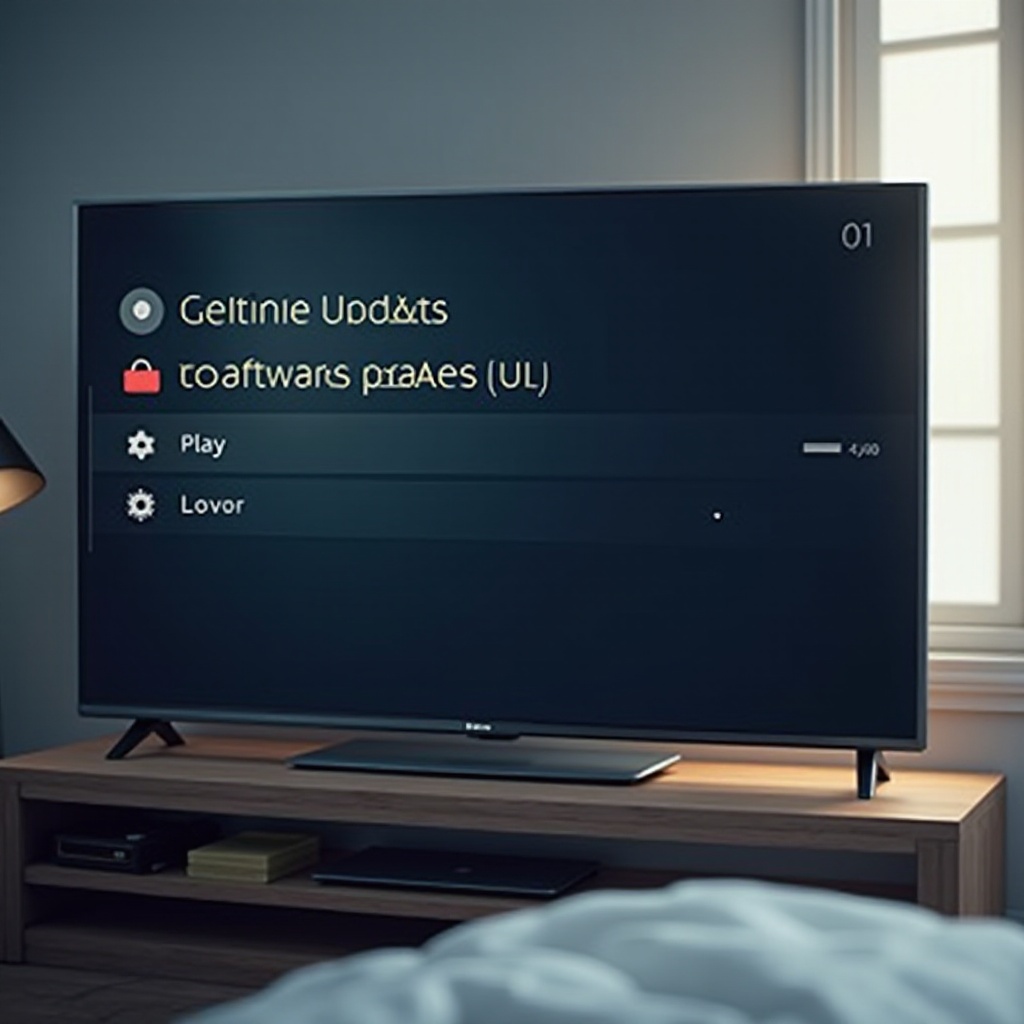
Enabling Automatic Updates on Your LG TV
To relieve yourself from manual update checks, activating automatic updates is an efficient solution. Here’s how to enable this feature:
-
Open Settings: Press the ‘Home’ button on your remote, and select the ‘Settings’ icon.
-
General Settings: Navigate to ‘General’ and select it.
-
About This TV: Proceed to click on ‘About This TV’ in the submenu.
-
Enable Automatic Updates: In the ‘About This TV’ section, toggle the switch for ‘Allow Automatic Updates’ on.
By enabling automatic updates, your LG TV ensures it’s always running the latest firmware, enhancing efficiency and security with little effort on your part.
Troubleshooting Common Update Hurdles
Encountering challenges during updates isn’t unusual. Here’s how to tackle them effectively:
-
No Internet Connection: If the update doesn’t start, verify your Wi-Fi connection. Restarting your router or checking the TV’s network settings can remedy this.
-
Storage Issues: Free up space by deleting unused apps or clearing cache if storage space is insufficient for the update.
-
Update Fails to Install: Restart your TV and attempt the update again. Persistent failures may necessitate resetting the TV to factory settings, as a last resort.
-
Frozen Screen: If the update process freezes, power cycle the TV by unplugging it for a few minutes, then retry the update.
-
Seek Support Assistance: Persistent problems can be addressed by reaching out to LG Support for professional guidance.
Knowing how to navigate these issues effectively can ensure minimal downtime and a smoother update experience.
Unveiling New Features Post-Update
After updating, your LG TV might offer a suite of exciting new features to explore. Here’s how to benefit from them:
-
Explore New Apps: Check for new or improved apps that the update introduces. Your TV’s app store may offer enhanced recommendations.
-
Interface Enhancements: Updates might present a refreshed interface or new menu options. Spend some time familiarizing yourself with these alterations to enhance your experience.
-
Performance Boosts: Notice quicker load times or enhanced streaming quality? These are typical results of updates incorporating optimizations for overall performance improvement.
Take time to immerse yourself in exploring the possibly subtle but impactful features your LG TV update brings.

Conclusion
Keeping your LG TV updated is key to enjoying state-of-the-art features, improved performance, and robust security. By following the outlined steps, preparing adequately, and troubleshooting when necessary, you ensure peak functioning of your TV and an elevated user experience. While updates might seem minor, they significantly maximize your TV’s potential.
Frequently Asked Questions
How often should I check for updates on my LG TV?
It’s advisable to check for updates every few months or enable automatic updates so your TV always stays updated with the latest enhancements.
Can I update my LG TV without an internet connection?
No, you need a stable internet connection to download and install updates on your LG TV.
What should I do if my LG TV update fails?
If an update fails, restart your TV and try again. For persistent issues, you may need to contact LG Support for further assistance.
