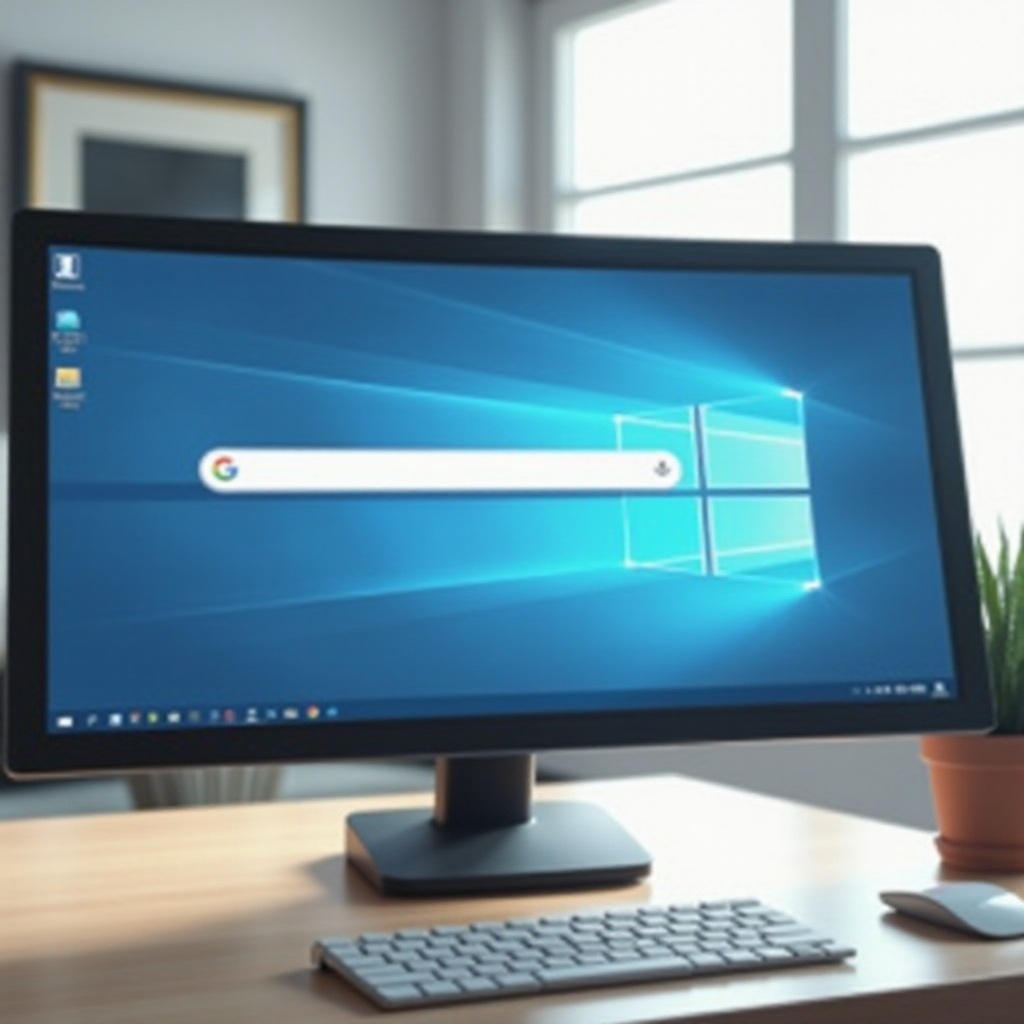
Introduction
Searching for files on Windows 11 is a straightforward process if you understand its diverse features and tools. As an operating system built for enhancing user engagement, Windows 11 offers several advanced search functionalities designed to ease the process of file management. From academic environments to professional settings and personal use, the ability to quickly and effectively locate files is crucial. This guide will introduce you to the comprehensive search mechanisms in Windows 11, ensuring a seamless and efficient file-finding experience.
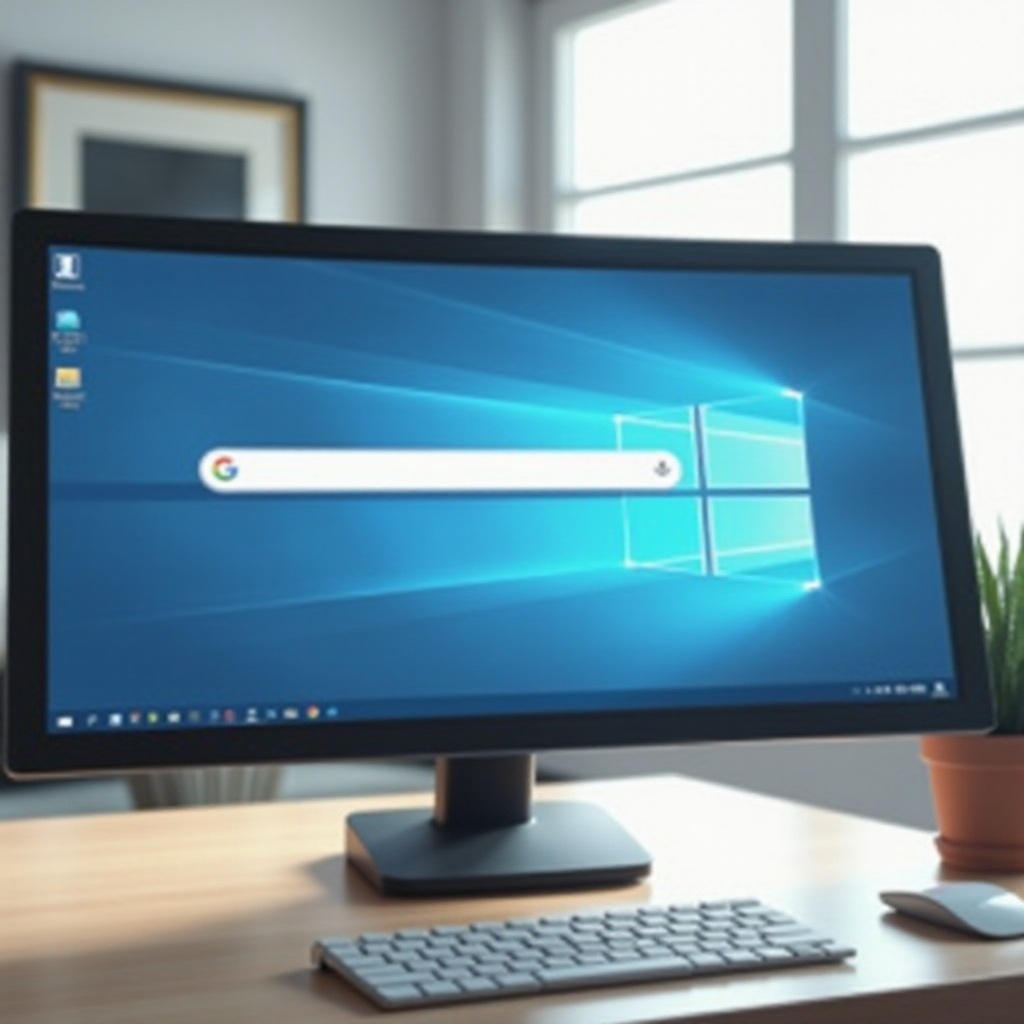
Understanding Windows 11 Search Features
Windows 11 is equipped with an efficient and comprehensive search system, saving users time and effort while locating files. At its core, it offers more than just a basic function. Empowered by a refined algorithm, the search system provides accurate and swift results. Whether you’re seeking documents, applications, settings, or even web-based content, everything is accessible right from the search bar.
What enhances Windows 11 is its inherently personalized search experience. The system adapts over time to the user’s habits, refining search suggestions accordingly. With the integration of Microsoft Edge, users can now perform web searches alongside file searches, making Windows 11 a formidable platform for both online and offline inquiries.
Navigating the Windows Search Bar
Accessing the Windows Search Bar is as simple and intuitive as it gets. Located conveniently on your taskbar, you can initiate a search by clicking the magnifying glass icon or pressing the Windows key+S. As you start typing with relevant keywords, the search bar instantly updates, offering the most pertinent options, thus ensuring you save time even if the file name eludes you. Should the initial results be unsatisfactory, opting for ‘Show more results’ exposes a more detailed listing, which you can then further refine.
The Search Bar also stores your past interactions, providing an enhanced response to frequently searched files, which makes your future searches quicker and more personalized.
Utilizing Advanced Search Techniques
To maximize search efficacy in Windows 11, employ advanced search strategies. These techniques help in filtering searches, ensuring quicker and more precise file retrieval.
Using Search Filters
Windows 11 comes with ingrained search filters, aiding specificity in search results focused on file type, date modified, size, etc. Here’s how:
1. Enter your search term into the bar.
2. Select from categories like Documents or Pictures to narrow results.
3. Opt for ‘Filters’ for advanced parameters such as ‘Date Modified’ or ‘Size.
Such filters are indispensable for navigating through extensive directories, allowing you to zero in on files based on exact criteria.
Leveraging File Properties
A powerful technique is utilizing file properties in queries. Instead of broad terms, specify attributes like author, size, or creation date, i.e., ‘author:Jane’ or ‘>size:100MB’. This direct approach is particularly beneficial in large datasets, ensuring a sharp focus on particular details.

Integrating Cortana for Enhanced Search
For an enriched search experience, integrating Cortana, Windows’ digital assistant, offers a remarkable level of assistance. Cortana’s voice-activated search capability provides an efficient, hands-free solution to find files expediently.
Activating it is simple: use its taskbar icon or say ‘Hey Cortana.’ You can then direct it to ‘Find my reports from last month’ or ask for ‘Photos from vacation.’ Through Cortana, searches become conversational, perfect for multitasking. Furthermore, Cortana’s learning capability enriches its future suggestions.
Linking Cortana with Microsoft services synchronizes data across your devices, an advantageous feature for those switching between multiple systems.
Common Search Problems and Their Solutions
Despite powerful tools, search issues may arise in Windows 11. Here are solutions to some common problems:
-
File Doesn’t Appear: Check if the file is indexed: Settings > Search > Searching Windows. Ensure the file’s path is indexed.
-
Slow Searches: Over-indexing may slow rates; alter settings to exclude non-essential directories or rebuild the index for speed.
-
Incorrect Results: Files with no relation may appear due to an outdated cache. Clearing your search history under Privacy settings can resolve this.
Optimizing Search Settings for Better Results
Customizing your search settings in Windows 11 can lead to better results. Here’s how to optimize:
- Go to Settings > Search.
- Navigate to ‘Searching Windows’ for indexing options.
- Exclude non-essential locations to shrink index size, enhancing speed.
- Prioritize file types and locations to refine results.
Adjusting these can create an efficient search atmosphere tailored to your specific needs.

Conclusion
Mastering Windows 11’s search features drastically improves file management, enabling swift access and organization of your digital workspace. Understanding and utilizing advanced search techniques, while possibly integrating Cortana for a seamless workflow, enhances productivity. The solutions and adjustments discussed ensure a robust, reliable, and fast search experience, significantly transforming file interaction in Windows 11.
Frequently Asked Questions
How do I search for specific file types in Windows 11?
Use file type filters. Enter your search, choose ‘Filters,’ and select the specific type.
Why are some files not appearing in my search results?
Check if locations are indexed in Settings > Search > Searching Windows and ensure inclusion.
How can I improve search speed in Windows 11?
Optimize settings by excluding unnecessary indexed locations and periodically rebuild the index.
