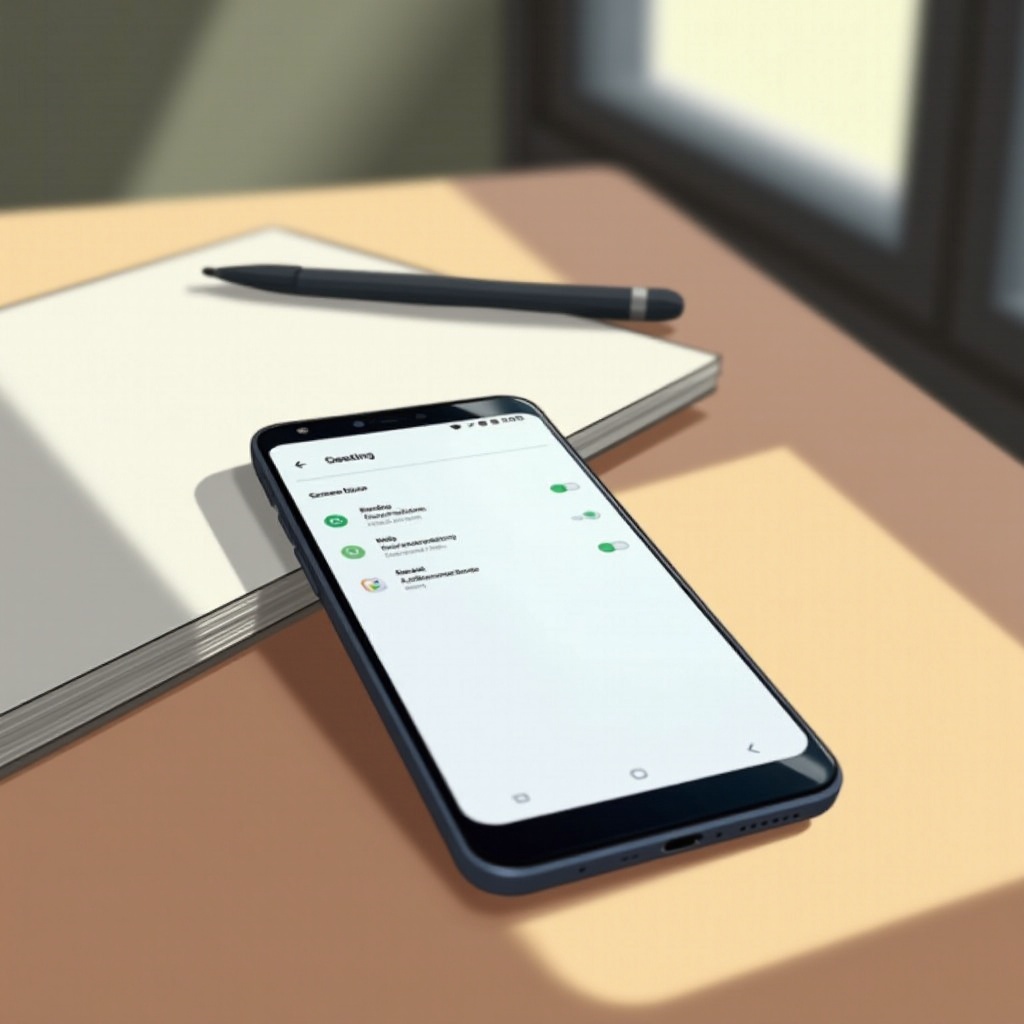
Introduction
In today’s fast-paced digital world, smartphones have become indispensable. Despite their usefulness, excessive screen time can lead to various health and well-being issues. Fortunately, Android provides an array of tools to help manage screen time effectively. Whether your goal is to bolster productivity, enhance personal well-being, or supervise your child’s screen usage, mastering these features is crucial. This article delves into how you can optimize Android’s built-in tools like Digital Wellbeing and Focus Mode, set app timers, employ parental controls, and leverage third-party applications. By adopting these strategies, you can better control your screen time, benefiting your lifestyle in more ways than one.
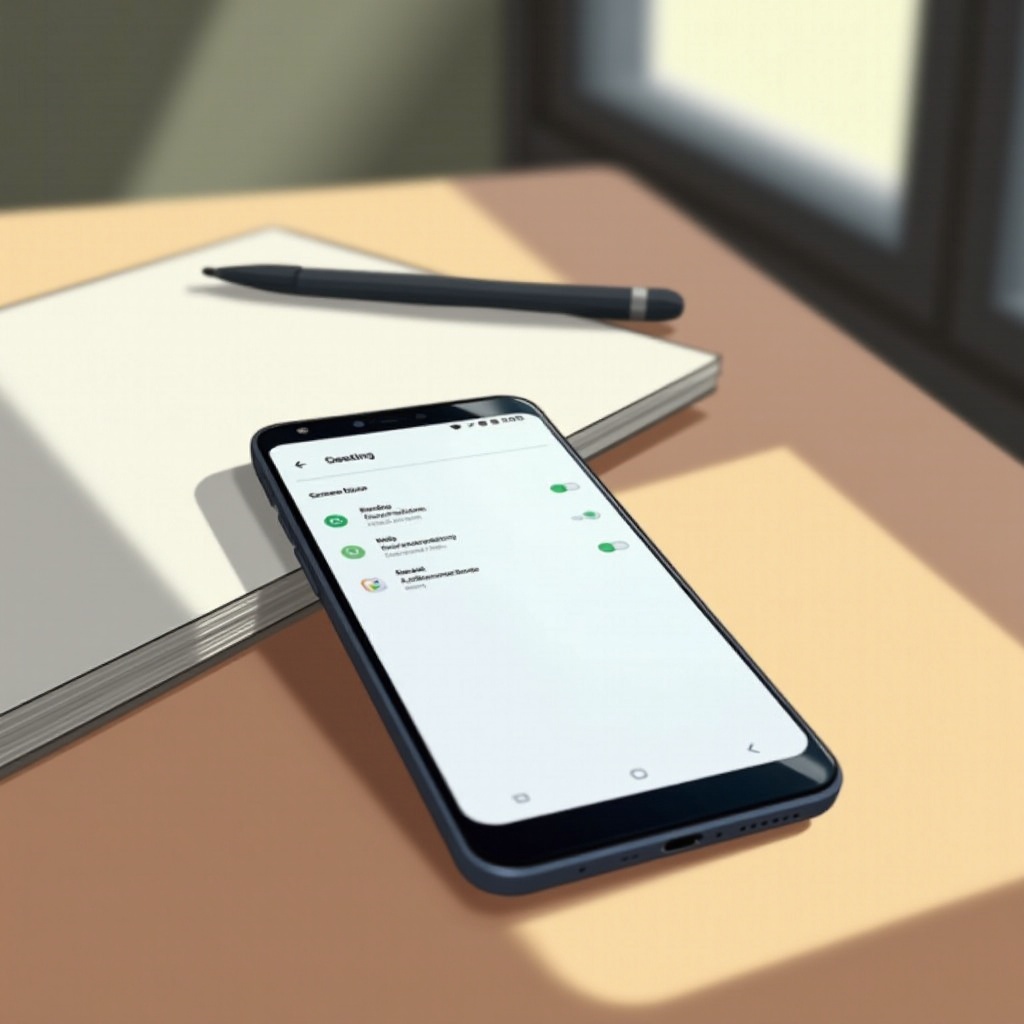
Understanding Android’s Screen Time Features
Android smartphones come with several key features designed to empower users in managing their screen time. These include built-in tools that provide a detailed breakdown of your device usage. Through understanding these features, users can make strategic decisions on managing their screen time.
Digital Wellbeing, a central feature, offers extensive insights into your device habits while providing tools to help disconnect when necessary. Familiarity with these native tools sets the foundation for effectively managing your screen usage in a proactive manner.
Setting Up Digital Wellbeing
Among Android’s features, Digital Wellbeing is pivotal in addressing screen time management. The setup process is straightforward and lends a comprehensive picture of your device usage.
Accessing Digital Wellbeing Tools
- Open the ‘Settings’ app on your Android device.
- Scroll to ‘Digital Wellbeing & parental controls’.
- Access a dashboard that encapsulates your app activities, notifications, and unlock patterns.
Utilizing App Usage Metrics
- Monitor time spent on each app.
- Track the number of notifications received.
- Observe how often you’ve unlocked your device.
This data allows for the identification of usage patterns, helping in making informed decisions to optimize your digital habits.
Customizing Focus Mode
Understanding usage is merely the first step; customizing Focus Mode can further help by minimizing distractions.
Activating Focus Mode
- Navigate to ‘Digital Wellbeing & parental controls’.
- Choose ‘Focus mode’.
- Select apps to pause during Focus Mode and activate it.
Personalizing Focus Settings
- Establish a regular schedule for Focus Mode activation.
- Utilize quick settings for real-time start/stop as needed.
- Opt for silent notifications during Focus periods.
By tailoring Focus settings, users can create an environment conducive to productivity and reduced distraction.
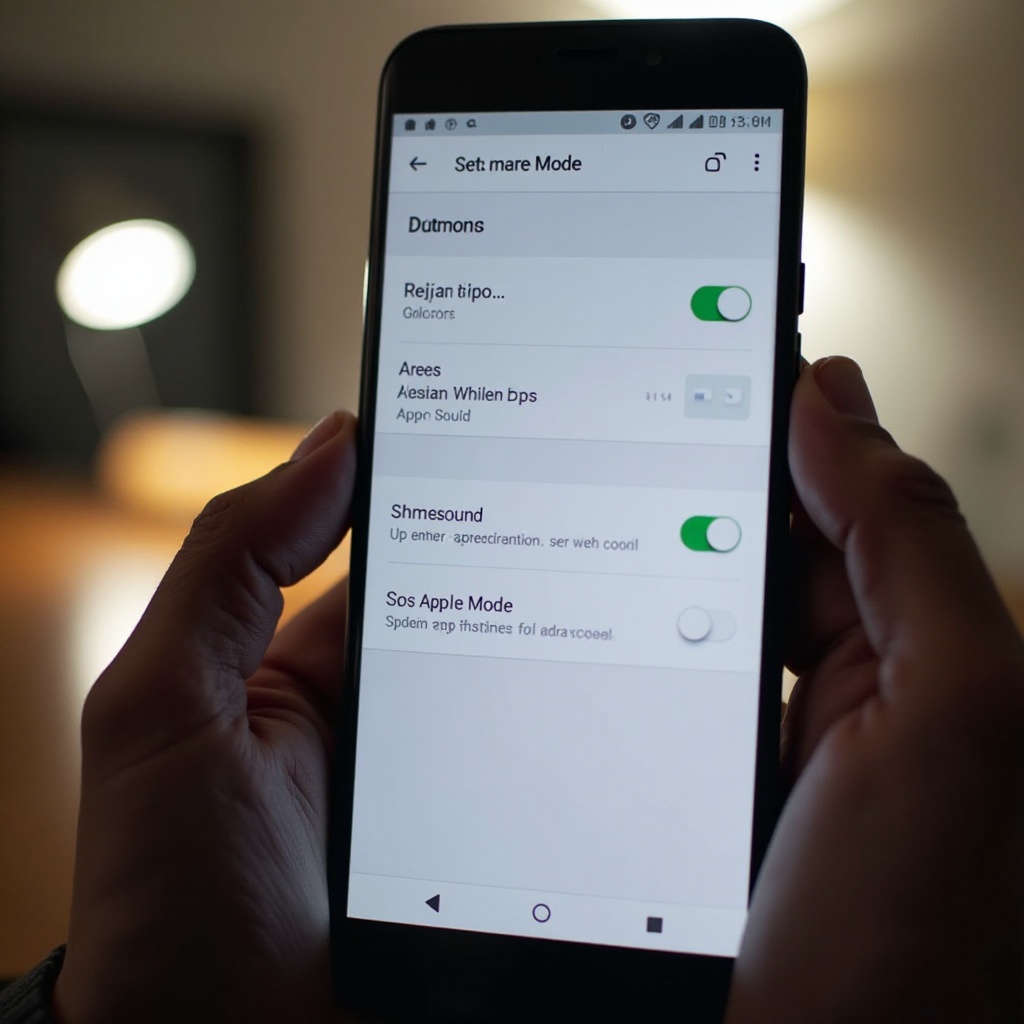
Implementing App Timers
App timers are a practical approach to limiting time spent on specific apps.
Steps to Set App Limits
- Open ‘Digital Wellbeing & parental controls’.
- Visit the dashboard and select your target app.
- Define daily time limits for each app.
Monitoring App Usage
- Receive notifications when you’ve reached app limits.
- Examine a summary of app timers to assess and revise limits when necessary.
Targeting high-use apps allows for effective reduction in overall screen time.
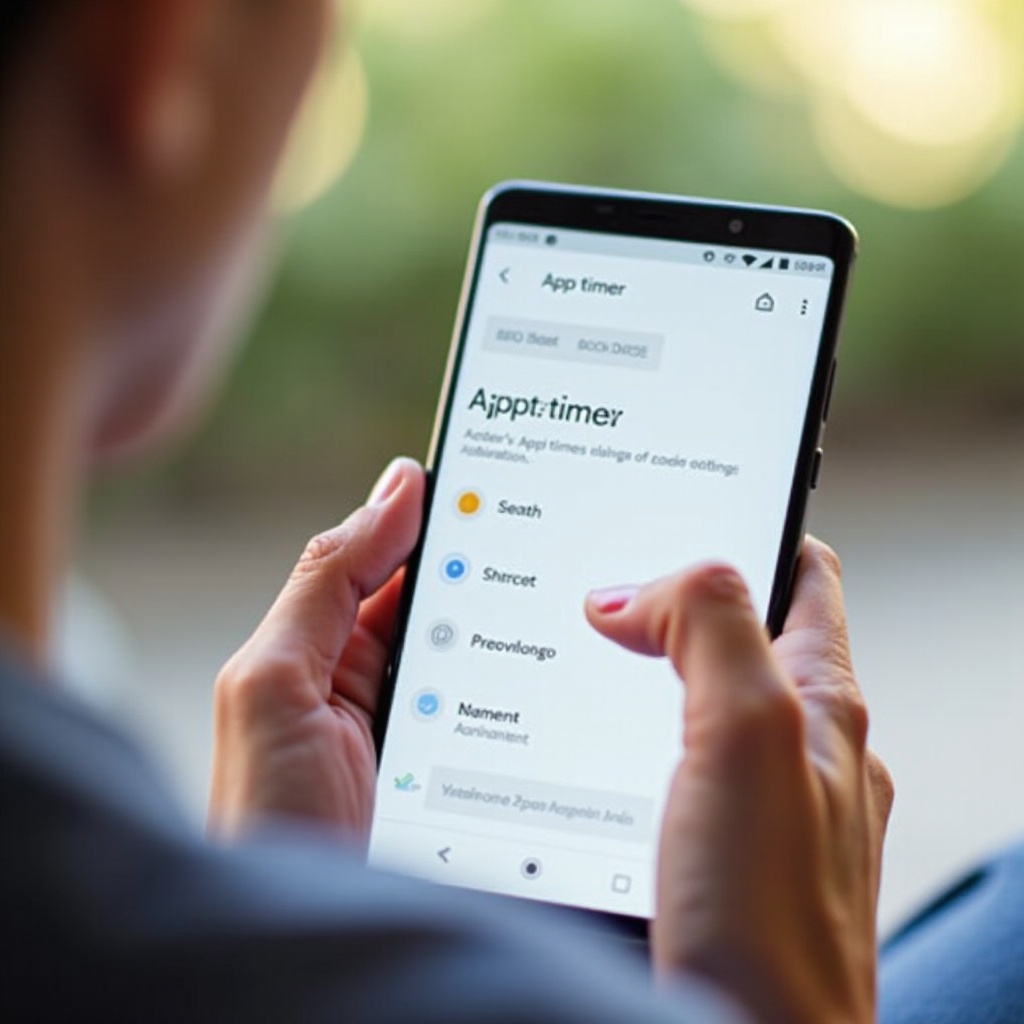
Utilizing Parental Controls
Managing screen time is vital for both personal and parental contexts. Android’s parental controls provide robust solutions for supervising a child’s device.
Creating Restricted Profiles
- Access ‘Settings’ followed by ‘Users & accounts’.
- Tap ‘User’ to establish a restricted profile.
- Specify apps and settings to restrict for the child.
Using Family Link for Monitoring
Google’s Family Link serves as a comprehensive tool for managing a child’s screen time.
- Install Family Link on both your device and your child’s.
- Sync accounts to administer daily limits, app permissions, and content filters.
Family Link also delivers activity reports, further assisting in managing your kid’s digital habits responsibly.
Leveraging Third-Party Apps for Additional Control
While Android’s in-built features are powerful, third-party apps can provide added layers of control and customization.
Overview of Popular Third-Party Apps
- AppDetox: Facilitates custom rules and usage schedules.
- Offtime: Temporarily blocks selected distractions.
- Forest: Encourages users to unplug by gamifying the experience of staying offline.
Evaluating External App Features
Consider which additional functionalities meet your needs, such as blocking features, detailed usage analytics, or engagement rewards.
With these apps, users can gain additional insights and controls tailored to personal preferences.
Tips for Reducing Screen Time Effectively
Beyond technical settings, reducing screen time effectively requires lifestyle adjustment.
Encouraging Offline Activities
- Rediscover hobbies like reading, exercising, or crafting.
- Plan for regular excursions outdoors.
Establishing Device-Free Zones and Times
- Designate areas like dining rooms or bedrooms as phone-free zones.
- Enforce device-free periods, such as mealtimes, to reconnect with family or oneself.
These strategies cultivate an environment where technology enhances rather than overwhelms daily life.
Conclusion
Taking charge of your screen time on Android is not only possible but essential for a balanced lifestyle. By using Android’s comprehensive built-in features along with third-party apps, you can effectively monitor and modify your digital habits. Implement these strategies to enjoy less screen time, boosted productivity, and an enriched quality of life.
Frequently Asked Questions
How can I track my screen time over a week on Android?
Access the ‘Digital Wellbeing & parental controls’ from settings, which provides weekly summaries of your screen time and helps track trends.
Are there any Android-specific apps for managing screen time?
Yes, numerous apps like AppDetox and Offtime are specially designed for Android, offering features to manage and limit screen time efficiently.
How does Family Link help with monitoring my child’s screen time?
Family Link allows parents to set limits, monitor app activity, and control app approvals, aiding in the comprehensive management of a child’s device usage.
